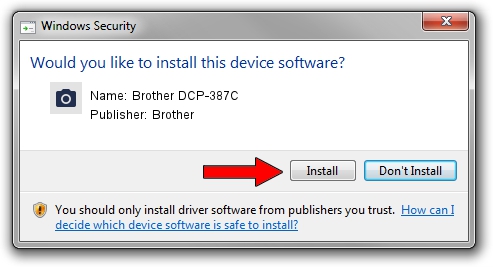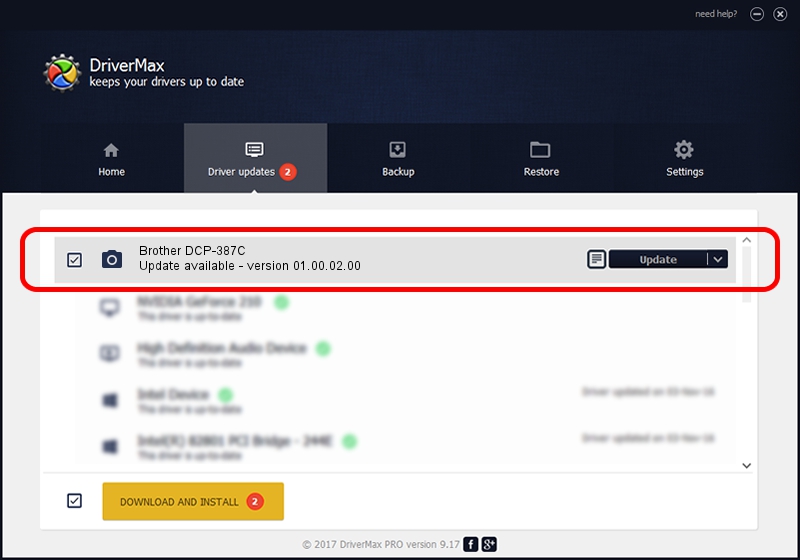Advertising seems to be blocked by your browser.
The ads help us provide this software and web site to you for free.
Please support our project by allowing our site to show ads.
Home /
Manufacturers /
Brother /
Brother DCP-387C /
USB/VID_04F9&PID_0202&MI_01 /
01.00.02.00 Sep 08, 2008
Brother Brother DCP-387C - two ways of downloading and installing the driver
Brother DCP-387C is a Imaging Devices hardware device. This Windows driver was developed by Brother. The hardware id of this driver is USB/VID_04F9&PID_0202&MI_01.
1. Brother Brother DCP-387C - install the driver manually
- Download the setup file for Brother Brother DCP-387C driver from the location below. This is the download link for the driver version 01.00.02.00 dated 2008-09-08.
- Start the driver setup file from a Windows account with the highest privileges (rights). If your User Access Control Service (UAC) is running then you will have to confirm the installation of the driver and run the setup with administrative rights.
- Go through the driver setup wizard, which should be pretty easy to follow. The driver setup wizard will scan your PC for compatible devices and will install the driver.
- Restart your PC and enjoy the new driver, it is as simple as that.
File size of the driver: 2890476 bytes (2.76 MB)
This driver was installed by many users and received an average rating of 4.7 stars out of 63294 votes.
This driver is compatible with the following versions of Windows:
- This driver works on Windows XP 64 bits
- This driver works on Windows Vista 64 bits
- This driver works on Windows 7 64 bits
- This driver works on Windows 8 64 bits
- This driver works on Windows 8.1 64 bits
- This driver works on Windows 10 64 bits
- This driver works on Windows 11 64 bits
2. Installing the Brother Brother DCP-387C driver using DriverMax: the easy way
The advantage of using DriverMax is that it will install the driver for you in the easiest possible way and it will keep each driver up to date, not just this one. How easy can you install a driver with DriverMax? Let's take a look!
- Open DriverMax and push on the yellow button that says ~SCAN FOR DRIVER UPDATES NOW~. Wait for DriverMax to scan and analyze each driver on your PC.
- Take a look at the list of driver updates. Scroll the list down until you find the Brother Brother DCP-387C driver. Click on Update.
- That's it, you installed your first driver!

Jul 23 2016 5:28PM / Written by Andreea Kartman for DriverMax
follow @DeeaKartman