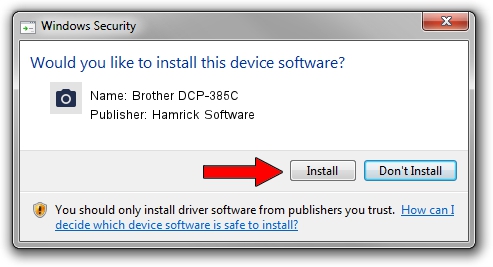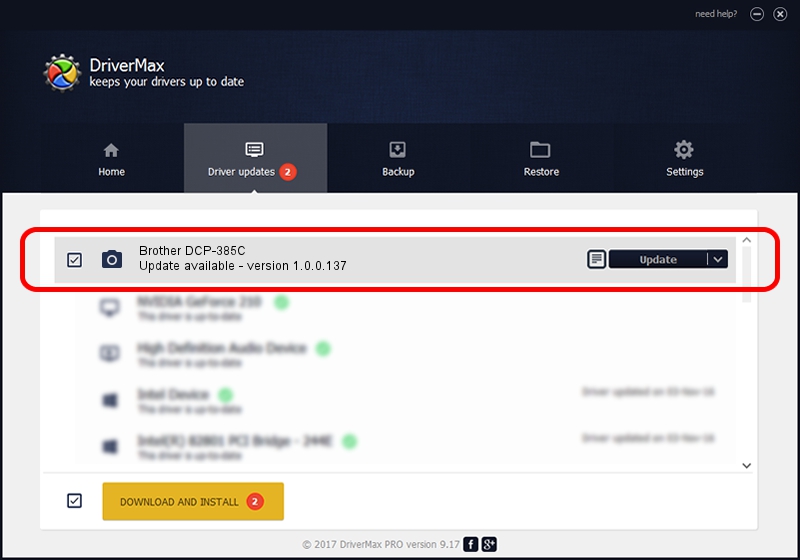Advertising seems to be blocked by your browser.
The ads help us provide this software and web site to you for free.
Please support our project by allowing our site to show ads.
Home /
Manufacturers /
Hamrick Software /
Brother DCP-385C /
USB/Vid_04f9&Pid_0201&MI_01 /
1.0.0.137 Aug 21, 2006
Hamrick Software Brother DCP-385C - two ways of downloading and installing the driver
Brother DCP-385C is a Imaging Devices hardware device. This Windows driver was developed by Hamrick Software. USB/Vid_04f9&Pid_0201&MI_01 is the matching hardware id of this device.
1. Hamrick Software Brother DCP-385C driver - how to install it manually
- You can download from the link below the driver setup file for the Hamrick Software Brother DCP-385C driver. The archive contains version 1.0.0.137 dated 2006-08-21 of the driver.
- Run the driver installer file from a user account with the highest privileges (rights). If your UAC (User Access Control) is started please accept of the driver and run the setup with administrative rights.
- Follow the driver setup wizard, which will guide you; it should be quite easy to follow. The driver setup wizard will scan your computer and will install the right driver.
- When the operation finishes restart your PC in order to use the updated driver. As you can see it was quite smple to install a Windows driver!
This driver was rated with an average of 4 stars by 84836 users.
2. Installing the Hamrick Software Brother DCP-385C driver using DriverMax: the easy way
The most important advantage of using DriverMax is that it will setup the driver for you in just a few seconds and it will keep each driver up to date. How easy can you install a driver with DriverMax? Let's follow a few steps!
- Open DriverMax and click on the yellow button that says ~SCAN FOR DRIVER UPDATES NOW~. Wait for DriverMax to analyze each driver on your computer.
- Take a look at the list of available driver updates. Scroll the list down until you find the Hamrick Software Brother DCP-385C driver. Click the Update button.
- That's all, the driver is now installed!

Aug 30 2024 1:52PM / Written by Dan Armano for DriverMax
follow @danarm