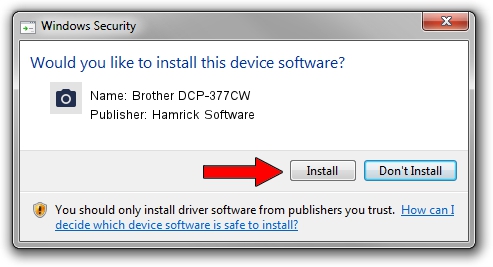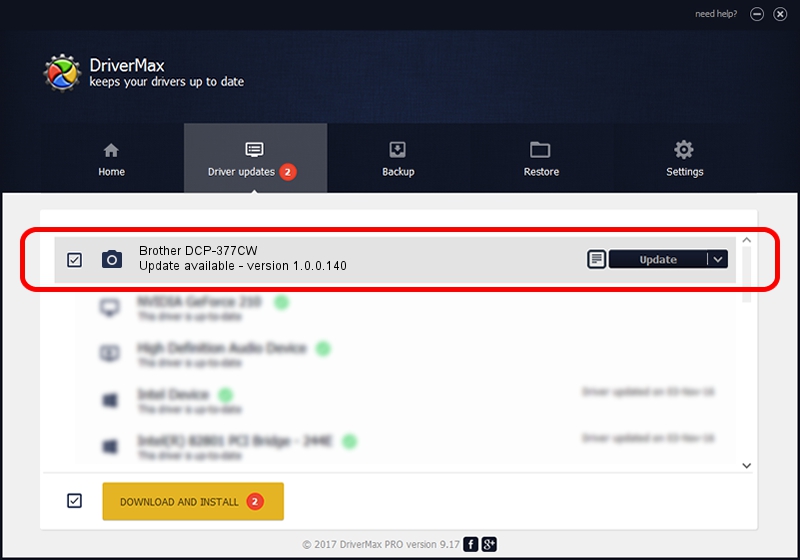Advertising seems to be blocked by your browser.
The ads help us provide this software and web site to you for free.
Please support our project by allowing our site to show ads.
Home /
Manufacturers /
Hamrick Software /
Brother DCP-377CW /
USB/Vid_04f9&Pid_0235&MI_01 /
1.0.0.140 Aug 21, 2006
Hamrick Software Brother DCP-377CW - two ways of downloading and installing the driver
Brother DCP-377CW is a Imaging Devices hardware device. The developer of this driver was Hamrick Software. USB/Vid_04f9&Pid_0235&MI_01 is the matching hardware id of this device.
1. How to manually install Hamrick Software Brother DCP-377CW driver
- You can download from the link below the driver setup file for the Hamrick Software Brother DCP-377CW driver. The archive contains version 1.0.0.140 released on 2006-08-21 of the driver.
- Start the driver installer file from a user account with the highest privileges (rights). If your UAC (User Access Control) is running please confirm the installation of the driver and run the setup with administrative rights.
- Go through the driver setup wizard, which will guide you; it should be pretty easy to follow. The driver setup wizard will analyze your computer and will install the right driver.
- When the operation finishes shutdown and restart your computer in order to use the updated driver. As you can see it was quite smple to install a Windows driver!
Driver rating 3.3 stars out of 4589 votes.
2. How to use DriverMax to install Hamrick Software Brother DCP-377CW driver
The most important advantage of using DriverMax is that it will setup the driver for you in just a few seconds and it will keep each driver up to date, not just this one. How can you install a driver with DriverMax? Let's follow a few steps!
- Open DriverMax and press on the yellow button that says ~SCAN FOR DRIVER UPDATES NOW~. Wait for DriverMax to analyze each driver on your PC.
- Take a look at the list of available driver updates. Search the list until you find the Hamrick Software Brother DCP-377CW driver. Click the Update button.
- Enjoy using the updated driver! :)

Aug 24 2024 4:56AM / Written by Andreea Kartman for DriverMax
follow @DeeaKartman