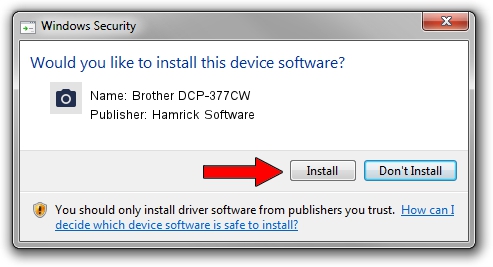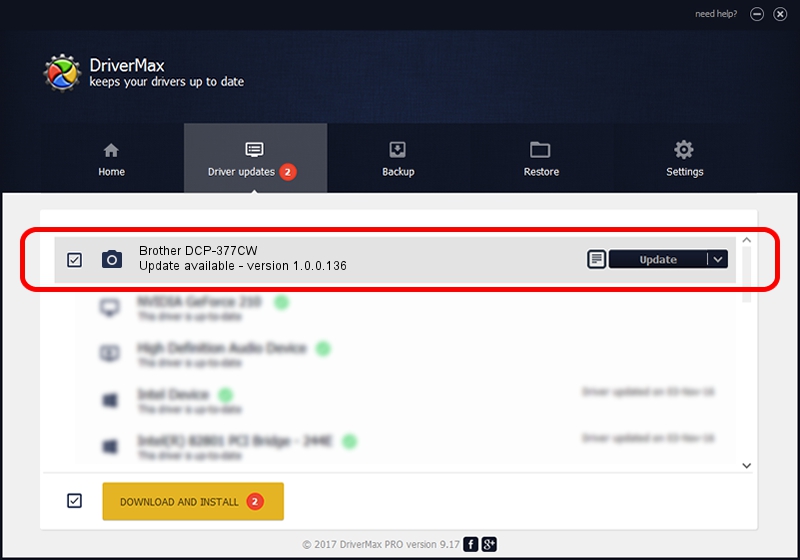Advertising seems to be blocked by your browser.
The ads help us provide this software and web site to you for free.
Please support our project by allowing our site to show ads.
Home /
Manufacturers /
Hamrick Software /
Brother DCP-377CW /
USB/Vid_04f9&Pid_0235&MI_01 /
1.0.0.136 Aug 21, 2006
Driver for Hamrick Software Brother DCP-377CW - downloading and installing it
Brother DCP-377CW is a Imaging Devices hardware device. This driver was developed by Hamrick Software. The hardware id of this driver is USB/Vid_04f9&Pid_0235&MI_01; this string has to match your hardware.
1. Hamrick Software Brother DCP-377CW - install the driver manually
- Download the driver setup file for Hamrick Software Brother DCP-377CW driver from the location below. This download link is for the driver version 1.0.0.136 dated 2006-08-21.
- Run the driver setup file from a Windows account with administrative rights. If your User Access Control (UAC) is running then you will have to confirm the installation of the driver and run the setup with administrative rights.
- Follow the driver setup wizard, which should be pretty straightforward. The driver setup wizard will scan your PC for compatible devices and will install the driver.
- Shutdown and restart your PC and enjoy the new driver, it is as simple as that.
This driver was installed by many users and received an average rating of 3.2 stars out of 14356 votes.
2. How to install Hamrick Software Brother DCP-377CW driver using DriverMax
The most important advantage of using DriverMax is that it will install the driver for you in the easiest possible way and it will keep each driver up to date, not just this one. How can you install a driver with DriverMax? Let's take a look!
- Start DriverMax and click on the yellow button that says ~SCAN FOR DRIVER UPDATES NOW~. Wait for DriverMax to scan and analyze each driver on your computer.
- Take a look at the list of available driver updates. Search the list until you find the Hamrick Software Brother DCP-377CW driver. Click the Update button.
- That's it, you installed your first driver!

Sep 15 2024 4:25AM / Written by Daniel Statescu for DriverMax
follow @DanielStatescu