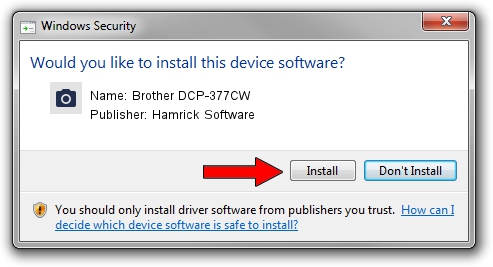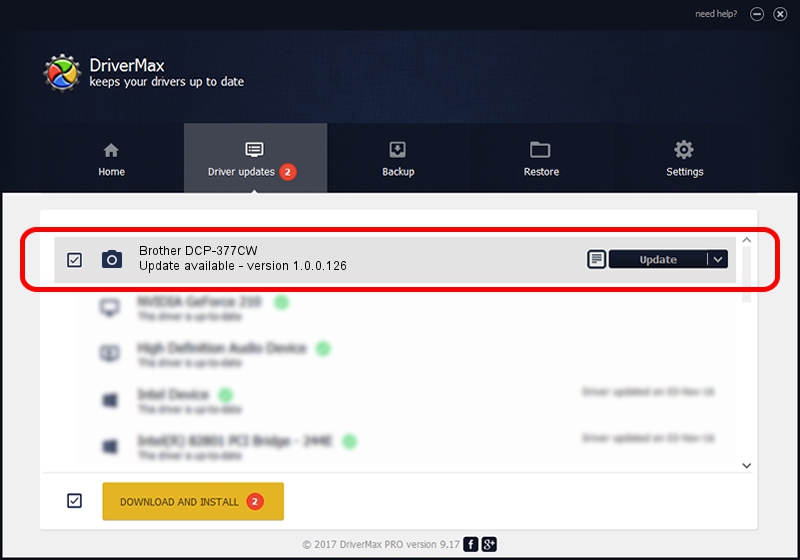Advertising seems to be blocked by your browser.
The ads help us provide this software and web site to you for free.
Please support our project by allowing our site to show ads.
Home /
Manufacturers /
Hamrick Software /
Brother DCP-377CW /
USB/Vid_04f9&Pid_0235&MI_01 /
1.0.0.126 Aug 21, 2006
Hamrick Software Brother DCP-377CW how to download and install the driver
Brother DCP-377CW is a Imaging Devices hardware device. This driver was developed by Hamrick Software. USB/Vid_04f9&Pid_0235&MI_01 is the matching hardware id of this device.
1. Manually install Hamrick Software Brother DCP-377CW driver
- You can download from the link below the driver installer file for the Hamrick Software Brother DCP-377CW driver. The archive contains version 1.0.0.126 dated 2006-08-21 of the driver.
- Run the driver installer file from a user account with administrative rights. If your User Access Control Service (UAC) is enabled please confirm the installation of the driver and run the setup with administrative rights.
- Follow the driver setup wizard, which will guide you; it should be pretty easy to follow. The driver setup wizard will analyze your PC and will install the right driver.
- When the operation finishes restart your PC in order to use the updated driver. As you can see it was quite smple to install a Windows driver!
Driver rating 3.8 stars out of 85924 votes.
2. How to install Hamrick Software Brother DCP-377CW driver using DriverMax
The most important advantage of using DriverMax is that it will setup the driver for you in the easiest possible way and it will keep each driver up to date. How can you install a driver with DriverMax? Let's take a look!
- Start DriverMax and press on the yellow button that says ~SCAN FOR DRIVER UPDATES NOW~. Wait for DriverMax to analyze each driver on your PC.
- Take a look at the list of detected driver updates. Scroll the list down until you find the Hamrick Software Brother DCP-377CW driver. Click on Update.
- That's it, you installed your first driver!

Aug 29 2024 5:58AM / Written by Daniel Statescu for DriverMax
follow @DanielStatescu