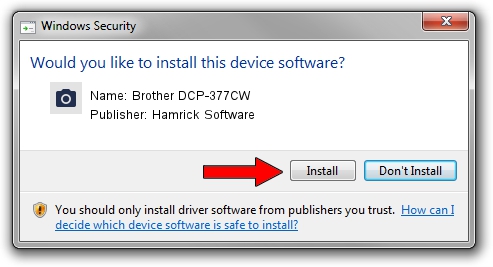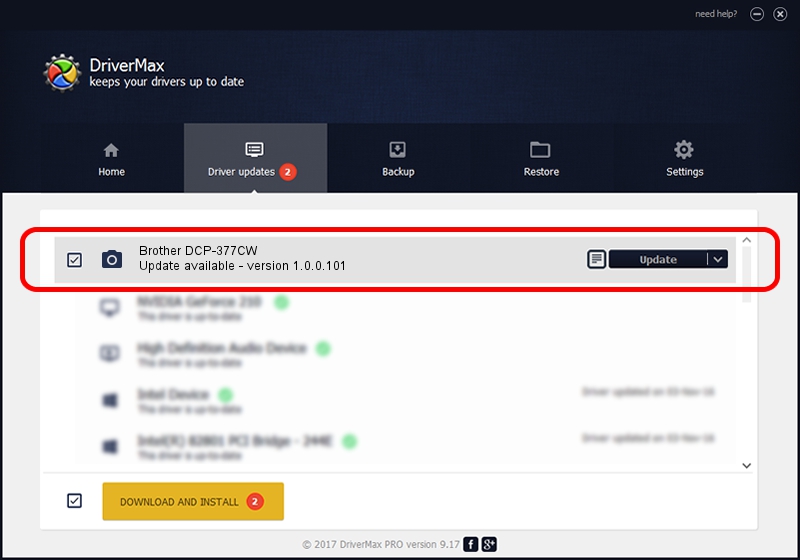Advertising seems to be blocked by your browser.
The ads help us provide this software and web site to you for free.
Please support our project by allowing our site to show ads.
Home /
Manufacturers /
Hamrick Software /
Brother DCP-377CW /
USB/Vid_04f9&Pid_0235&MI_01 /
1.0.0.101 Aug 21, 2006
Hamrick Software Brother DCP-377CW how to download and install the driver
Brother DCP-377CW is a Imaging Devices hardware device. This Windows driver was developed by Hamrick Software. In order to make sure you are downloading the exact right driver the hardware id is USB/Vid_04f9&Pid_0235&MI_01.
1. How to manually install Hamrick Software Brother DCP-377CW driver
- Download the driver setup file for Hamrick Software Brother DCP-377CW driver from the location below. This download link is for the driver version 1.0.0.101 dated 2006-08-21.
- Run the driver installation file from a Windows account with the highest privileges (rights). If your User Access Control Service (UAC) is enabled then you will have to accept of the driver and run the setup with administrative rights.
- Go through the driver setup wizard, which should be pretty easy to follow. The driver setup wizard will analyze your PC for compatible devices and will install the driver.
- Shutdown and restart your computer and enjoy the updated driver, as you can see it was quite smple.
Driver rating 3.9 stars out of 52660 votes.
2. How to install Hamrick Software Brother DCP-377CW driver using DriverMax
The most important advantage of using DriverMax is that it will install the driver for you in the easiest possible way and it will keep each driver up to date, not just this one. How easy can you install a driver using DriverMax? Let's see!
- Open DriverMax and push on the yellow button that says ~SCAN FOR DRIVER UPDATES NOW~. Wait for DriverMax to analyze each driver on your computer.
- Take a look at the list of driver updates. Search the list until you find the Hamrick Software Brother DCP-377CW driver. Click on Update.
- That's it, you installed your first driver!

Sep 4 2024 6:50AM / Written by Daniel Statescu for DriverMax
follow @DanielStatescu