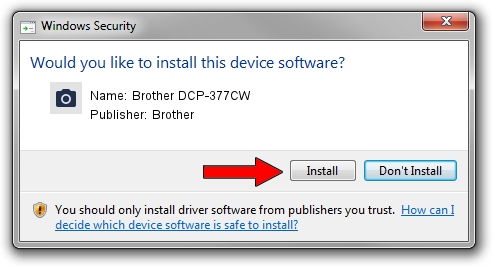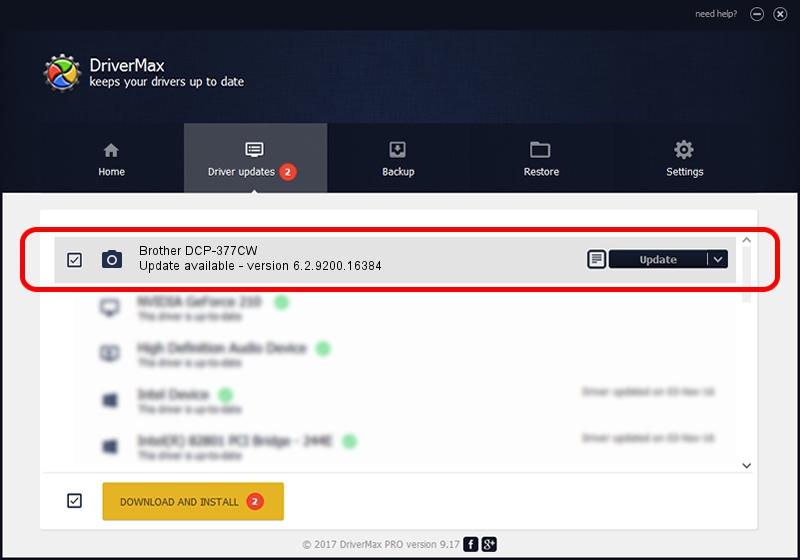Advertising seems to be blocked by your browser.
The ads help us provide this software and web site to you for free.
Please support our project by allowing our site to show ads.
Home /
Manufacturers /
Brother /
Brother DCP-377CW /
USB/VID_04F9&PID_0235&MI_01 /
6.2.9200.16384 Jun 21, 2006
Brother Brother DCP-377CW how to download and install the driver
Brother DCP-377CW is a Imaging Devices hardware device. This Windows driver was developed by Brother. The hardware id of this driver is USB/VID_04F9&PID_0235&MI_01.
1. Install Brother Brother DCP-377CW driver manually
- Download the setup file for Brother Brother DCP-377CW driver from the location below. This download link is for the driver version 6.2.9200.16384 released on 2006-06-21.
- Run the driver installation file from a Windows account with administrative rights. If your UAC (User Access Control) is enabled then you will have to accept of the driver and run the setup with administrative rights.
- Follow the driver installation wizard, which should be quite easy to follow. The driver installation wizard will scan your PC for compatible devices and will install the driver.
- Restart your computer and enjoy the fresh driver, as you can see it was quite smple.
This driver was rated with an average of 3.5 stars by 16160 users.
2. The easy way: using DriverMax to install Brother Brother DCP-377CW driver
The most important advantage of using DriverMax is that it will install the driver for you in just a few seconds and it will keep each driver up to date, not just this one. How can you install a driver with DriverMax? Let's follow a few steps!
- Open DriverMax and click on the yellow button named ~SCAN FOR DRIVER UPDATES NOW~. Wait for DriverMax to scan and analyze each driver on your PC.
- Take a look at the list of detected driver updates. Scroll the list down until you find the Brother Brother DCP-377CW driver. Click the Update button.
- That's it, you installed your first driver!

Jul 26 2016 2:01PM / Written by Dan Armano for DriverMax
follow @danarm