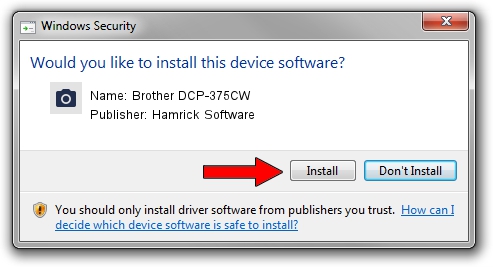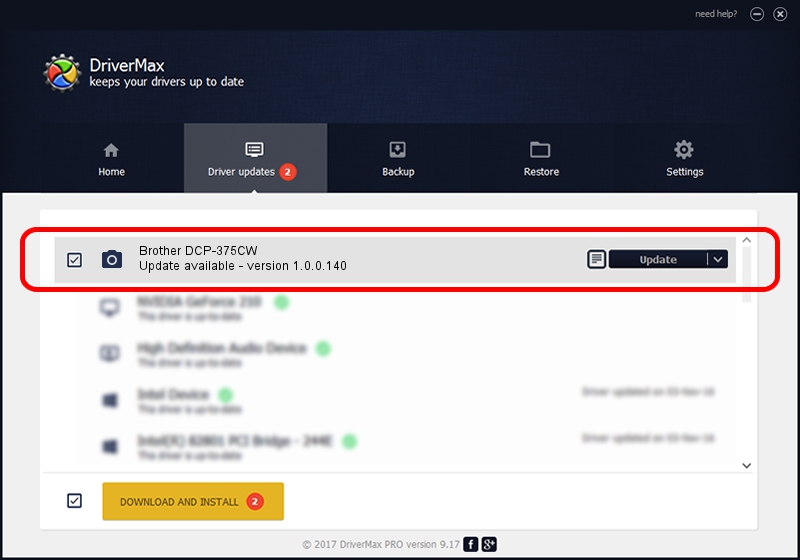Advertising seems to be blocked by your browser.
The ads help us provide this software and web site to you for free.
Please support our project by allowing our site to show ads.
Home /
Manufacturers /
Hamrick Software /
Brother DCP-375CW /
USB/Vid_04f9&Pid_0224&MI_01 /
1.0.0.140 Aug 21, 2006
Hamrick Software Brother DCP-375CW how to download and install the driver
Brother DCP-375CW is a Imaging Devices device. This driver was developed by Hamrick Software. In order to make sure you are downloading the exact right driver the hardware id is USB/Vid_04f9&Pid_0224&MI_01.
1. Manually install Hamrick Software Brother DCP-375CW driver
- Download the driver setup file for Hamrick Software Brother DCP-375CW driver from the location below. This is the download link for the driver version 1.0.0.140 released on 2006-08-21.
- Start the driver setup file from a Windows account with administrative rights. If your User Access Control (UAC) is started then you will have to accept of the driver and run the setup with administrative rights.
- Follow the driver setup wizard, which should be quite easy to follow. The driver setup wizard will scan your PC for compatible devices and will install the driver.
- Shutdown and restart your computer and enjoy the fresh driver, it is as simple as that.
Driver rating 3.5 stars out of 6160 votes.
2. How to install Hamrick Software Brother DCP-375CW driver using DriverMax
The most important advantage of using DriverMax is that it will setup the driver for you in just a few seconds and it will keep each driver up to date. How easy can you install a driver using DriverMax? Let's take a look!
- Open DriverMax and click on the yellow button that says ~SCAN FOR DRIVER UPDATES NOW~. Wait for DriverMax to analyze each driver on your PC.
- Take a look at the list of driver updates. Search the list until you find the Hamrick Software Brother DCP-375CW driver. Click the Update button.
- Finished installing the driver!

Aug 24 2024 4:53AM / Written by Dan Armano for DriverMax
follow @danarm