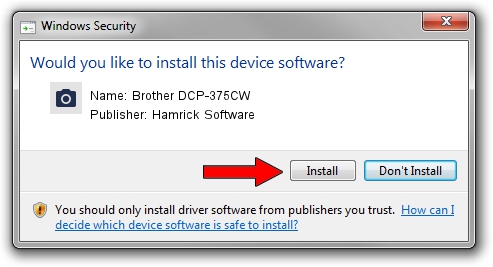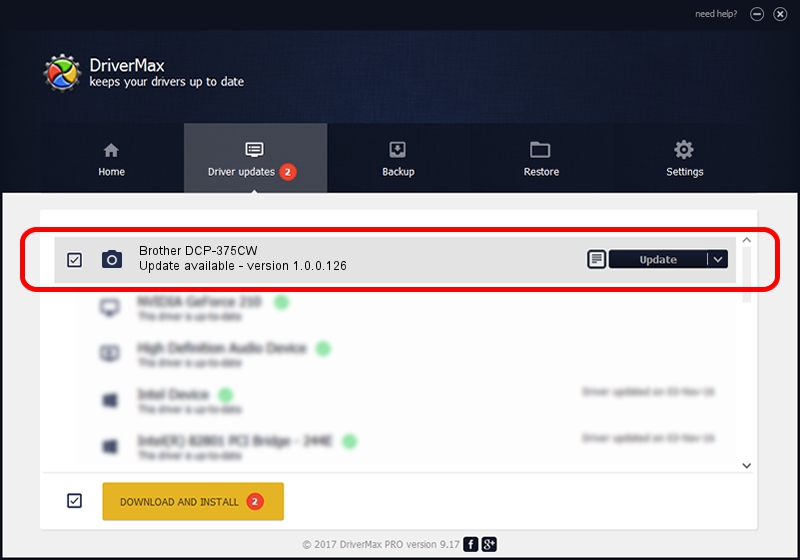Advertising seems to be blocked by your browser.
The ads help us provide this software and web site to you for free.
Please support our project by allowing our site to show ads.
Home /
Manufacturers /
Hamrick Software /
Brother DCP-375CW /
USB/Vid_04f9&Pid_0224&MI_01 /
1.0.0.126 Aug 21, 2006
Hamrick Software Brother DCP-375CW - two ways of downloading and installing the driver
Brother DCP-375CW is a Imaging Devices hardware device. The developer of this driver was Hamrick Software. In order to make sure you are downloading the exact right driver the hardware id is USB/Vid_04f9&Pid_0224&MI_01.
1. How to manually install Hamrick Software Brother DCP-375CW driver
- Download the driver setup file for Hamrick Software Brother DCP-375CW driver from the location below. This download link is for the driver version 1.0.0.126 dated 2006-08-21.
- Start the driver setup file from a Windows account with the highest privileges (rights). If your UAC (User Access Control) is running then you will have to confirm the installation of the driver and run the setup with administrative rights.
- Follow the driver installation wizard, which should be pretty easy to follow. The driver installation wizard will analyze your PC for compatible devices and will install the driver.
- Shutdown and restart your PC and enjoy the updated driver, it is as simple as that.
This driver was installed by many users and received an average rating of 3.7 stars out of 84809 votes.
2. How to install Hamrick Software Brother DCP-375CW driver using DriverMax
The advantage of using DriverMax is that it will install the driver for you in just a few seconds and it will keep each driver up to date. How easy can you install a driver with DriverMax? Let's see!
- Start DriverMax and press on the yellow button that says ~SCAN FOR DRIVER UPDATES NOW~. Wait for DriverMax to scan and analyze each driver on your computer.
- Take a look at the list of driver updates. Search the list until you find the Hamrick Software Brother DCP-375CW driver. Click the Update button.
- That's all, the driver is now installed!

Aug 29 2024 5:55AM / Written by Daniel Statescu for DriverMax
follow @DanielStatescu