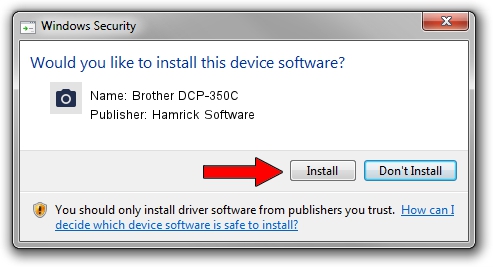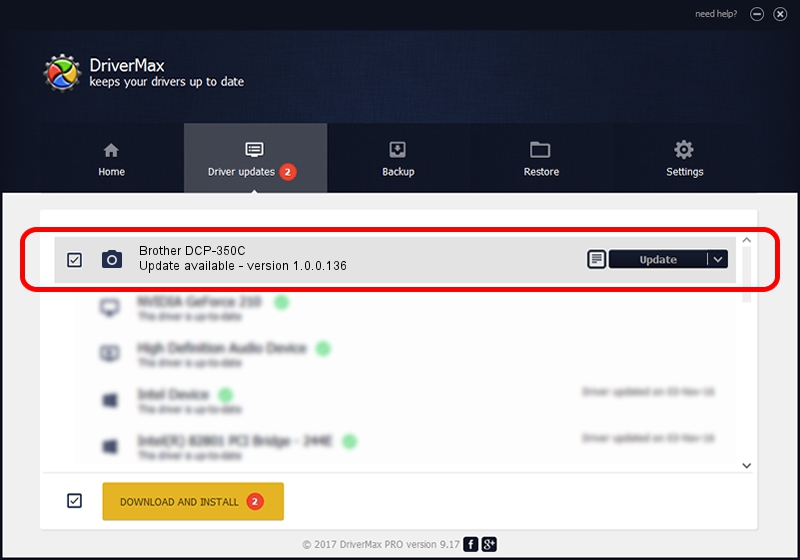Advertising seems to be blocked by your browser.
The ads help us provide this software and web site to you for free.
Please support our project by allowing our site to show ads.
Home /
Manufacturers /
Hamrick Software /
Brother DCP-350C /
USB/Vid_04f9&Pid_01d0&MI_01 /
1.0.0.136 Aug 21, 2006
Hamrick Software Brother DCP-350C how to download and install the driver
Brother DCP-350C is a Imaging Devices hardware device. This Windows driver was developed by Hamrick Software. USB/Vid_04f9&Pid_01d0&MI_01 is the matching hardware id of this device.
1. Manually install Hamrick Software Brother DCP-350C driver
- Download the driver setup file for Hamrick Software Brother DCP-350C driver from the link below. This download link is for the driver version 1.0.0.136 dated 2006-08-21.
- Start the driver installation file from a Windows account with administrative rights. If your UAC (User Access Control) is running then you will have to accept of the driver and run the setup with administrative rights.
- Follow the driver setup wizard, which should be pretty straightforward. The driver setup wizard will scan your PC for compatible devices and will install the driver.
- Restart your computer and enjoy the fresh driver, it is as simple as that.
This driver was installed by many users and received an average rating of 3.5 stars out of 13912 votes.
2. Using DriverMax to install Hamrick Software Brother DCP-350C driver
The most important advantage of using DriverMax is that it will install the driver for you in the easiest possible way and it will keep each driver up to date. How easy can you install a driver with DriverMax? Let's follow a few steps!
- Open DriverMax and press on the yellow button that says ~SCAN FOR DRIVER UPDATES NOW~. Wait for DriverMax to analyze each driver on your PC.
- Take a look at the list of detected driver updates. Scroll the list down until you find the Hamrick Software Brother DCP-350C driver. Click the Update button.
- That's it, you installed your first driver!

Sep 15 2024 4:08AM / Written by Dan Armano for DriverMax
follow @danarm