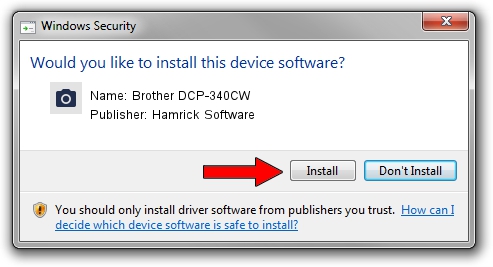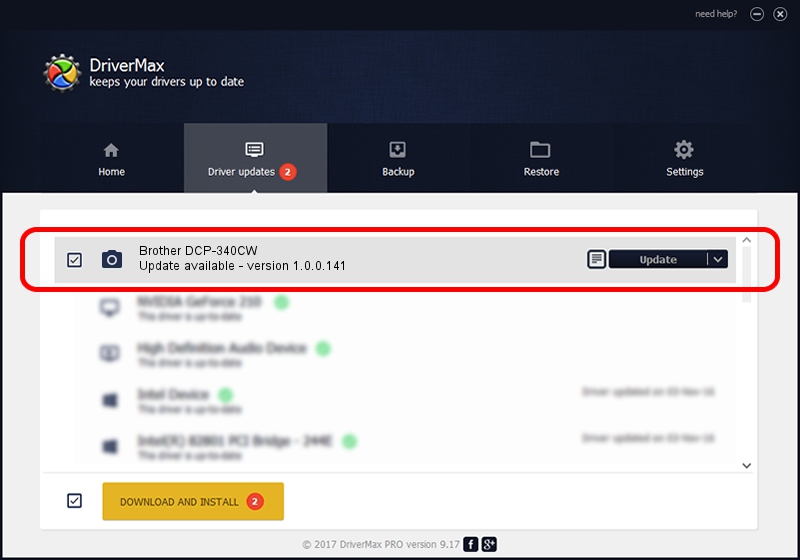Advertising seems to be blocked by your browser.
The ads help us provide this software and web site to you for free.
Please support our project by allowing our site to show ads.
Home /
Manufacturers /
Hamrick Software /
Brother DCP-340CW /
USB/Vid_04f9&Pid_0192&MI_01 /
1.0.0.141 Aug 21, 2006
Driver for Hamrick Software Brother DCP-340CW - downloading and installing it
Brother DCP-340CW is a Imaging Devices hardware device. The developer of this driver was Hamrick Software. In order to make sure you are downloading the exact right driver the hardware id is USB/Vid_04f9&Pid_0192&MI_01.
1. Manually install Hamrick Software Brother DCP-340CW driver
- You can download from the link below the driver installer file for the Hamrick Software Brother DCP-340CW driver. The archive contains version 1.0.0.141 released on 2006-08-21 of the driver.
- Run the driver installer file from a user account with the highest privileges (rights). If your UAC (User Access Control) is running please confirm the installation of the driver and run the setup with administrative rights.
- Go through the driver setup wizard, which will guide you; it should be pretty easy to follow. The driver setup wizard will analyze your computer and will install the right driver.
- When the operation finishes restart your computer in order to use the updated driver. As you can see it was quite smple to install a Windows driver!
This driver received an average rating of 4 stars out of 44681 votes.
2. How to use DriverMax to install Hamrick Software Brother DCP-340CW driver
The advantage of using DriverMax is that it will setup the driver for you in just a few seconds and it will keep each driver up to date, not just this one. How easy can you install a driver using DriverMax? Let's see!
- Open DriverMax and push on the yellow button named ~SCAN FOR DRIVER UPDATES NOW~. Wait for DriverMax to scan and analyze each driver on your computer.
- Take a look at the list of driver updates. Search the list until you find the Hamrick Software Brother DCP-340CW driver. Click the Update button.
- Finished installing the driver!

Aug 30 2024 1:37AM / Written by Dan Armano for DriverMax
follow @danarm