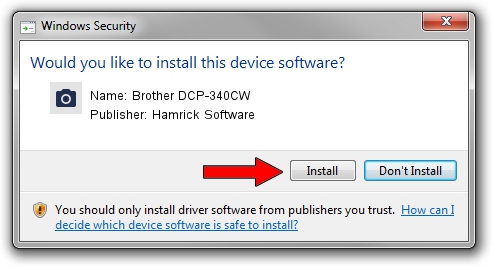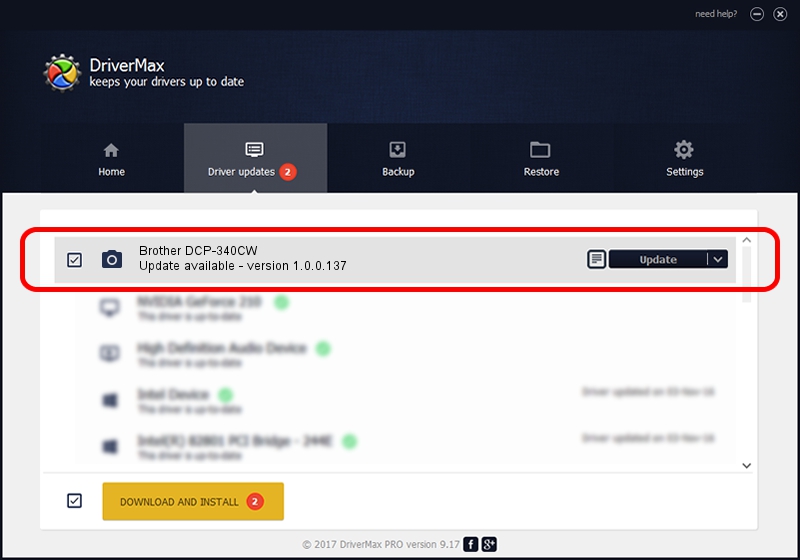Advertising seems to be blocked by your browser.
The ads help us provide this software and web site to you for free.
Please support our project by allowing our site to show ads.
Home /
Manufacturers /
Hamrick Software /
Brother DCP-340CW /
USB/Vid_04f9&Pid_0192&MI_01 /
1.0.0.137 Aug 21, 2006
Hamrick Software Brother DCP-340CW how to download and install the driver
Brother DCP-340CW is a Imaging Devices device. This driver was developed by Hamrick Software. In order to make sure you are downloading the exact right driver the hardware id is USB/Vid_04f9&Pid_0192&MI_01.
1. Install Hamrick Software Brother DCP-340CW driver manually
- Download the setup file for Hamrick Software Brother DCP-340CW driver from the link below. This download link is for the driver version 1.0.0.137 released on 2006-08-21.
- Start the driver setup file from a Windows account with the highest privileges (rights). If your User Access Control Service (UAC) is running then you will have to accept of the driver and run the setup with administrative rights.
- Follow the driver setup wizard, which should be pretty straightforward. The driver setup wizard will analyze your PC for compatible devices and will install the driver.
- Restart your computer and enjoy the updated driver, as you can see it was quite smple.
This driver was installed by many users and received an average rating of 3.9 stars out of 85646 votes.
2. How to use DriverMax to install Hamrick Software Brother DCP-340CW driver
The advantage of using DriverMax is that it will setup the driver for you in the easiest possible way and it will keep each driver up to date, not just this one. How can you install a driver using DriverMax? Let's follow a few steps!
- Start DriverMax and push on the yellow button named ~SCAN FOR DRIVER UPDATES NOW~. Wait for DriverMax to analyze each driver on your PC.
- Take a look at the list of detected driver updates. Search the list until you locate the Hamrick Software Brother DCP-340CW driver. Click the Update button.
- That's it, you installed your first driver!

Aug 30 2024 1:34PM / Written by Dan Armano for DriverMax
follow @danarm