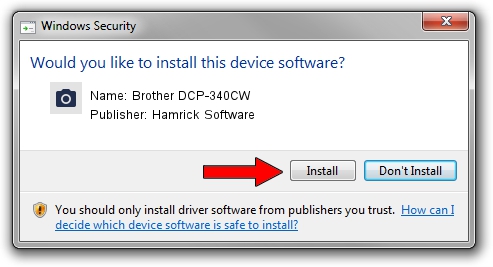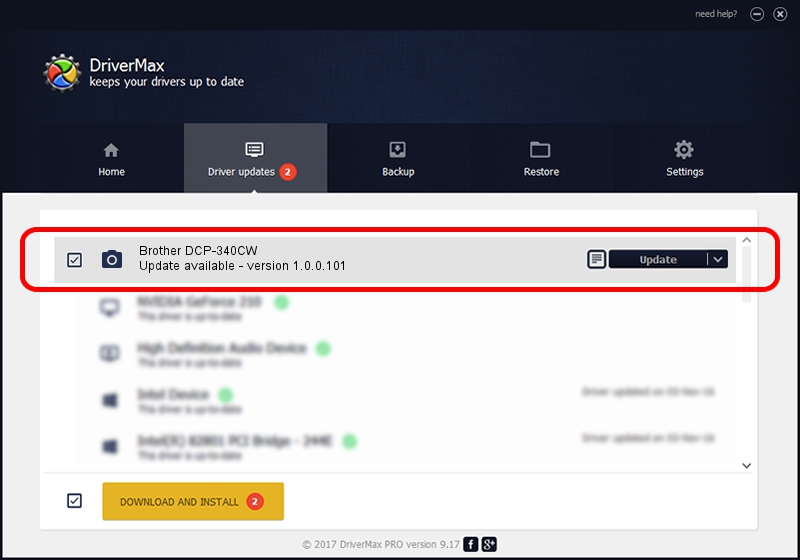Advertising seems to be blocked by your browser.
The ads help us provide this software and web site to you for free.
Please support our project by allowing our site to show ads.
Home /
Manufacturers /
Hamrick Software /
Brother DCP-340CW /
USB/Vid_04f9&Pid_0192&MI_01 /
1.0.0.101 Aug 21, 2006
Download and install Hamrick Software Brother DCP-340CW driver
Brother DCP-340CW is a Imaging Devices hardware device. This Windows driver was developed by Hamrick Software. The hardware id of this driver is USB/Vid_04f9&Pid_0192&MI_01.
1. Manually install Hamrick Software Brother DCP-340CW driver
- Download the setup file for Hamrick Software Brother DCP-340CW driver from the link below. This download link is for the driver version 1.0.0.101 dated 2006-08-21.
- Start the driver installation file from a Windows account with administrative rights. If your UAC (User Access Control) is started then you will have to confirm the installation of the driver and run the setup with administrative rights.
- Follow the driver setup wizard, which should be pretty straightforward. The driver setup wizard will analyze your PC for compatible devices and will install the driver.
- Shutdown and restart your computer and enjoy the fresh driver, as you can see it was quite smple.
This driver was rated with an average of 3.8 stars by 53980 users.
2. The easy way: using DriverMax to install Hamrick Software Brother DCP-340CW driver
The advantage of using DriverMax is that it will install the driver for you in just a few seconds and it will keep each driver up to date. How easy can you install a driver with DriverMax? Let's take a look!
- Open DriverMax and push on the yellow button named ~SCAN FOR DRIVER UPDATES NOW~. Wait for DriverMax to analyze each driver on your computer.
- Take a look at the list of driver updates. Scroll the list down until you locate the Hamrick Software Brother DCP-340CW driver. Click on Update.
- That's all, the driver is now installed!

Sep 4 2024 6:24AM / Written by Daniel Statescu for DriverMax
follow @DanielStatescu