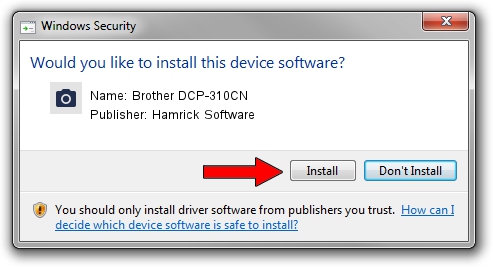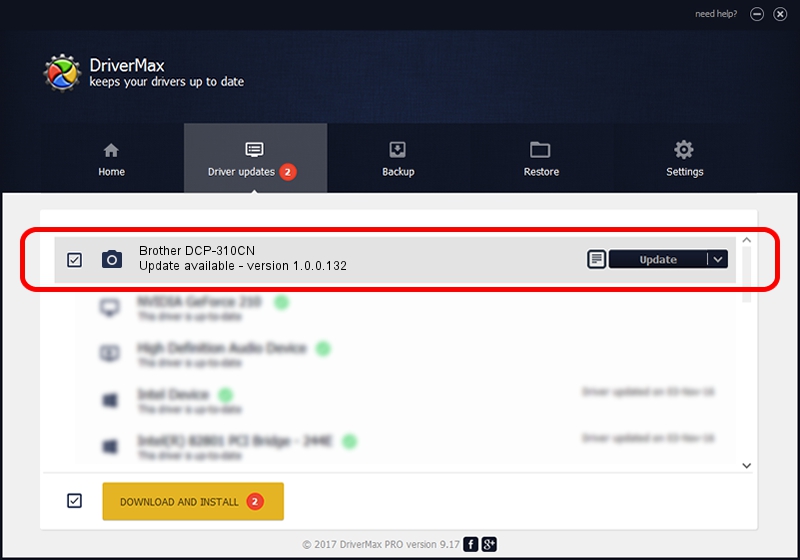Advertising seems to be blocked by your browser.
The ads help us provide this software and web site to you for free.
Please support our project by allowing our site to show ads.
Home /
Manufacturers /
Hamrick Software /
Brother DCP-310CN /
USB/Vid_04f9&Pid_016b&MI_01 /
1.0.0.132 Aug 21, 2006
Hamrick Software Brother DCP-310CN - two ways of downloading and installing the driver
Brother DCP-310CN is a Imaging Devices hardware device. This Windows driver was developed by Hamrick Software. The hardware id of this driver is USB/Vid_04f9&Pid_016b&MI_01; this string has to match your hardware.
1. Install Hamrick Software Brother DCP-310CN driver manually
- You can download from the link below the driver setup file for the Hamrick Software Brother DCP-310CN driver. The archive contains version 1.0.0.132 dated 2006-08-21 of the driver.
- Run the driver installer file from a user account with administrative rights. If your User Access Control (UAC) is started please accept of the driver and run the setup with administrative rights.
- Follow the driver setup wizard, which will guide you; it should be quite easy to follow. The driver setup wizard will scan your PC and will install the right driver.
- When the operation finishes shutdown and restart your computer in order to use the updated driver. It is as simple as that to install a Windows driver!
This driver was rated with an average of 3.6 stars by 26281 users.
2. Using DriverMax to install Hamrick Software Brother DCP-310CN driver
The most important advantage of using DriverMax is that it will setup the driver for you in just a few seconds and it will keep each driver up to date, not just this one. How can you install a driver using DriverMax? Let's take a look!
- Open DriverMax and press on the yellow button named ~SCAN FOR DRIVER UPDATES NOW~. Wait for DriverMax to scan and analyze each driver on your computer.
- Take a look at the list of driver updates. Scroll the list down until you find the Hamrick Software Brother DCP-310CN driver. Click on Update.
- Finished installing the driver!

Sep 8 2024 9:15PM / Written by Andreea Kartman for DriverMax
follow @DeeaKartman