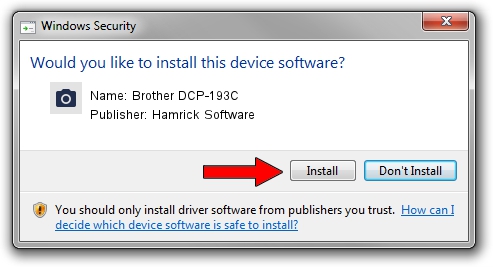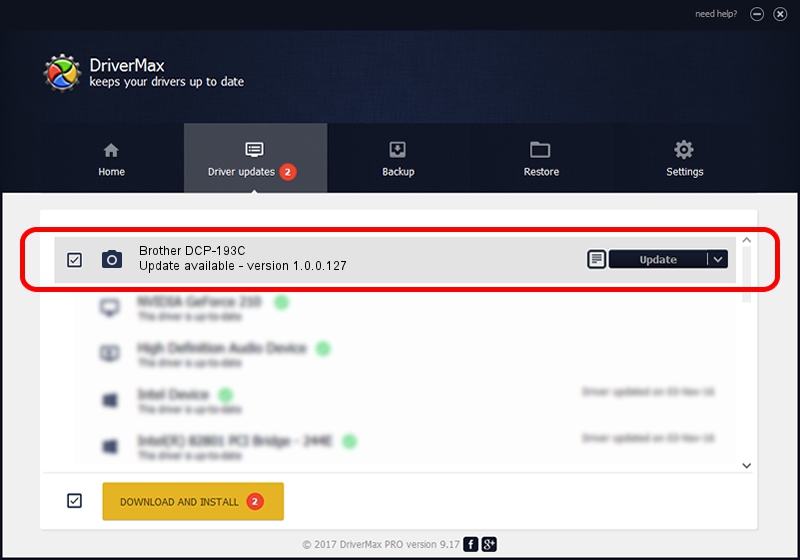Advertising seems to be blocked by your browser.
The ads help us provide this software and web site to you for free.
Please support our project by allowing our site to show ads.
Home /
Manufacturers /
Hamrick Software /
Brother DCP-193C /
USB/Vid_04f9&Pid_023d&MI_01 /
1.0.0.127 Aug 21, 2006
Driver for Hamrick Software Brother DCP-193C - downloading and installing it
Brother DCP-193C is a Imaging Devices device. The Windows version of this driver was developed by Hamrick Software. In order to make sure you are downloading the exact right driver the hardware id is USB/Vid_04f9&Pid_023d&MI_01.
1. How to manually install Hamrick Software Brother DCP-193C driver
- Download the setup file for Hamrick Software Brother DCP-193C driver from the location below. This download link is for the driver version 1.0.0.127 dated 2006-08-21.
- Run the driver installation file from a Windows account with administrative rights. If your UAC (User Access Control) is running then you will have to confirm the installation of the driver and run the setup with administrative rights.
- Follow the driver setup wizard, which should be quite straightforward. The driver setup wizard will analyze your PC for compatible devices and will install the driver.
- Shutdown and restart your PC and enjoy the updated driver, it is as simple as that.
This driver was rated with an average of 3 stars by 57624 users.
2. How to use DriverMax to install Hamrick Software Brother DCP-193C driver
The most important advantage of using DriverMax is that it will install the driver for you in the easiest possible way and it will keep each driver up to date, not just this one. How easy can you install a driver with DriverMax? Let's follow a few steps!
- Start DriverMax and press on the yellow button that says ~SCAN FOR DRIVER UPDATES NOW~. Wait for DriverMax to scan and analyze each driver on your computer.
- Take a look at the list of available driver updates. Search the list until you locate the Hamrick Software Brother DCP-193C driver. Click the Update button.
- Finished installing the driver!

Sep 10 2024 7:59AM / Written by Daniel Statescu for DriverMax
follow @DanielStatescu