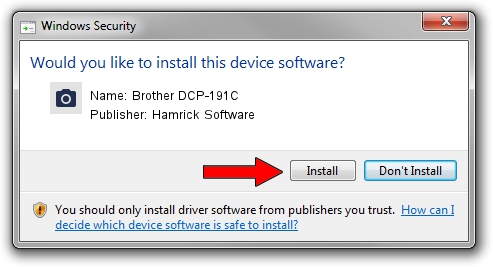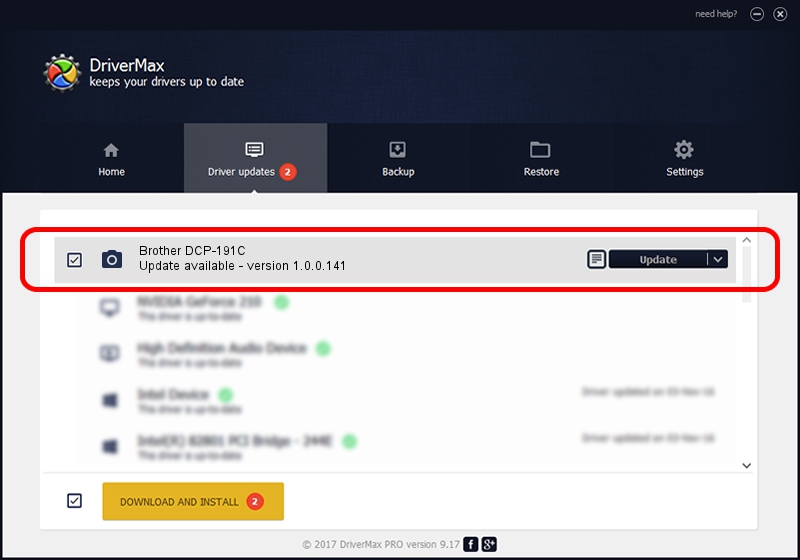Advertising seems to be blocked by your browser.
The ads help us provide this software and web site to you for free.
Please support our project by allowing our site to show ads.
Home /
Manufacturers /
Hamrick Software /
Brother DCP-191C /
USB/Vid_04f9&Pid_023b&MI_01 /
1.0.0.141 Aug 21, 2006
Hamrick Software Brother DCP-191C how to download and install the driver
Brother DCP-191C is a Imaging Devices hardware device. The Windows version of this driver was developed by Hamrick Software. The hardware id of this driver is USB/Vid_04f9&Pid_023b&MI_01; this string has to match your hardware.
1. Install Hamrick Software Brother DCP-191C driver manually
- You can download from the link below the driver setup file for the Hamrick Software Brother DCP-191C driver. The archive contains version 1.0.0.141 dated 2006-08-21 of the driver.
- Start the driver installer file from a user account with the highest privileges (rights). If your User Access Control (UAC) is started please confirm the installation of the driver and run the setup with administrative rights.
- Go through the driver installation wizard, which will guide you; it should be quite easy to follow. The driver installation wizard will scan your PC and will install the right driver.
- When the operation finishes shutdown and restart your PC in order to use the updated driver. As you can see it was quite smple to install a Windows driver!
This driver was rated with an average of 3.7 stars by 43261 users.
2. How to install Hamrick Software Brother DCP-191C driver using DriverMax
The advantage of using DriverMax is that it will setup the driver for you in the easiest possible way and it will keep each driver up to date. How easy can you install a driver with DriverMax? Let's see!
- Open DriverMax and press on the yellow button named ~SCAN FOR DRIVER UPDATES NOW~. Wait for DriverMax to analyze each driver on your PC.
- Take a look at the list of driver updates. Scroll the list down until you locate the Hamrick Software Brother DCP-191C driver. Click on Update.
- That's it, you installed your first driver!

Aug 30 2024 2:03AM / Written by Dan Armano for DriverMax
follow @danarm