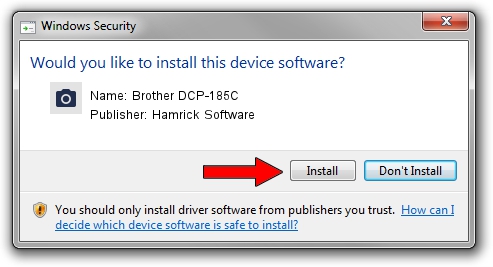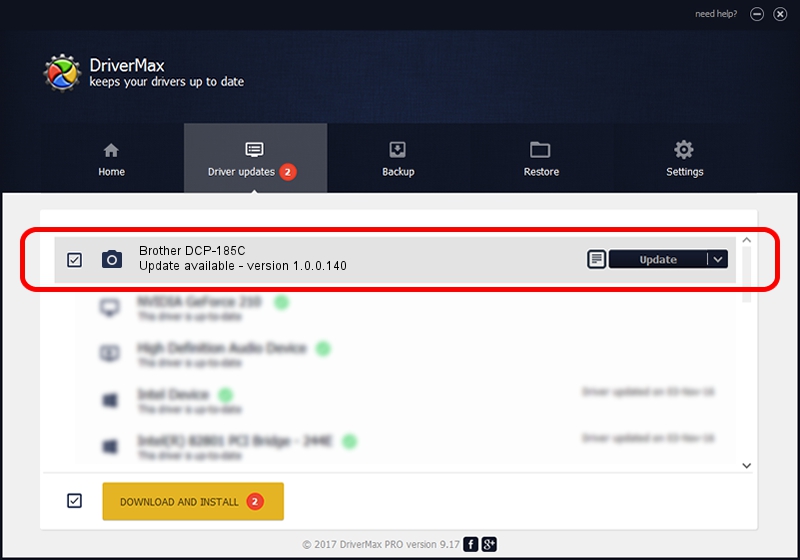Advertising seems to be blocked by your browser.
The ads help us provide this software and web site to you for free.
Please support our project by allowing our site to show ads.
Home /
Manufacturers /
Hamrick Software /
Brother DCP-185C /
USB/Vid_04f9&Pid_0205&MI_01 /
1.0.0.140 Aug 21, 2006
Hamrick Software Brother DCP-185C how to download and install the driver
Brother DCP-185C is a Imaging Devices device. This Windows driver was developed by Hamrick Software. USB/Vid_04f9&Pid_0205&MI_01 is the matching hardware id of this device.
1. Hamrick Software Brother DCP-185C driver - how to install it manually
- Download the setup file for Hamrick Software Brother DCP-185C driver from the link below. This download link is for the driver version 1.0.0.140 dated 2006-08-21.
- Run the driver installation file from a Windows account with the highest privileges (rights). If your UAC (User Access Control) is started then you will have to accept of the driver and run the setup with administrative rights.
- Go through the driver setup wizard, which should be quite straightforward. The driver setup wizard will analyze your PC for compatible devices and will install the driver.
- Restart your PC and enjoy the updated driver, as you can see it was quite smple.
This driver was installed by many users and received an average rating of 3.4 stars out of 6247 votes.
2. Installing the Hamrick Software Brother DCP-185C driver using DriverMax: the easy way
The advantage of using DriverMax is that it will setup the driver for you in the easiest possible way and it will keep each driver up to date. How can you install a driver using DriverMax? Let's take a look!
- Open DriverMax and click on the yellow button named ~SCAN FOR DRIVER UPDATES NOW~. Wait for DriverMax to analyze each driver on your PC.
- Take a look at the list of available driver updates. Search the list until you locate the Hamrick Software Brother DCP-185C driver. Click on Update.
- Finished installing the driver!

Aug 24 2024 4:49AM / Written by Andreea Kartman for DriverMax
follow @DeeaKartman