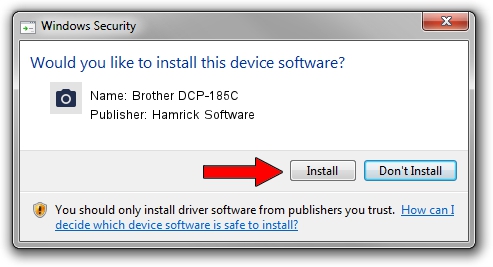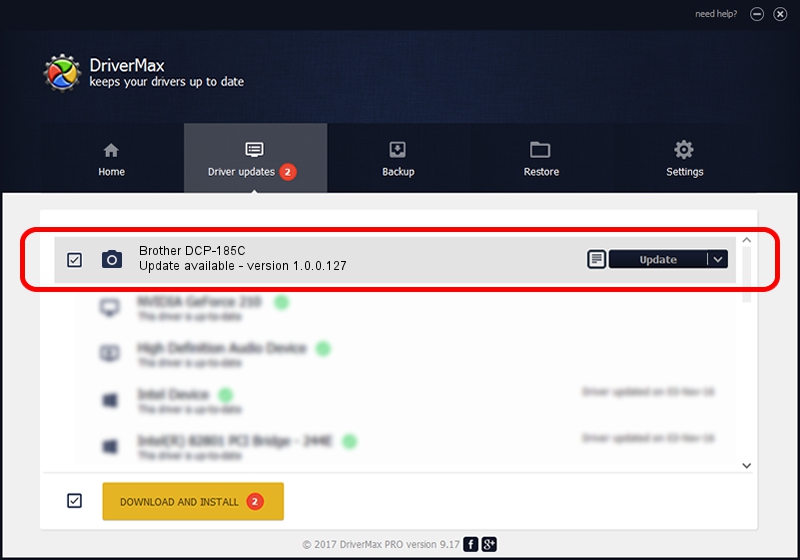Advertising seems to be blocked by your browser.
The ads help us provide this software and web site to you for free.
Please support our project by allowing our site to show ads.
Home /
Manufacturers /
Hamrick Software /
Brother DCP-185C /
USB/Vid_04f9&Pid_0205&MI_01 /
1.0.0.127 Aug 21, 2006
Driver for Hamrick Software Brother DCP-185C - downloading and installing it
Brother DCP-185C is a Imaging Devices hardware device. This driver was developed by Hamrick Software. In order to make sure you are downloading the exact right driver the hardware id is USB/Vid_04f9&Pid_0205&MI_01.
1. Hamrick Software Brother DCP-185C - install the driver manually
- You can download from the link below the driver installer file for the Hamrick Software Brother DCP-185C driver. The archive contains version 1.0.0.127 dated 2006-08-21 of the driver.
- Start the driver installer file from a user account with the highest privileges (rights). If your UAC (User Access Control) is running please accept of the driver and run the setup with administrative rights.
- Follow the driver installation wizard, which will guide you; it should be pretty easy to follow. The driver installation wizard will scan your PC and will install the right driver.
- When the operation finishes shutdown and restart your computer in order to use the updated driver. As you can see it was quite smple to install a Windows driver!
Driver rating 3.8 stars out of 59361 votes.
2. Using DriverMax to install Hamrick Software Brother DCP-185C driver
The advantage of using DriverMax is that it will install the driver for you in the easiest possible way and it will keep each driver up to date, not just this one. How can you install a driver using DriverMax? Let's take a look!
- Start DriverMax and click on the yellow button that says ~SCAN FOR DRIVER UPDATES NOW~. Wait for DriverMax to scan and analyze each driver on your computer.
- Take a look at the list of detected driver updates. Search the list until you locate the Hamrick Software Brother DCP-185C driver. Click on Update.
- That's it, you installed your first driver!

Sep 10 2024 7:51AM / Written by Dan Armano for DriverMax
follow @danarm