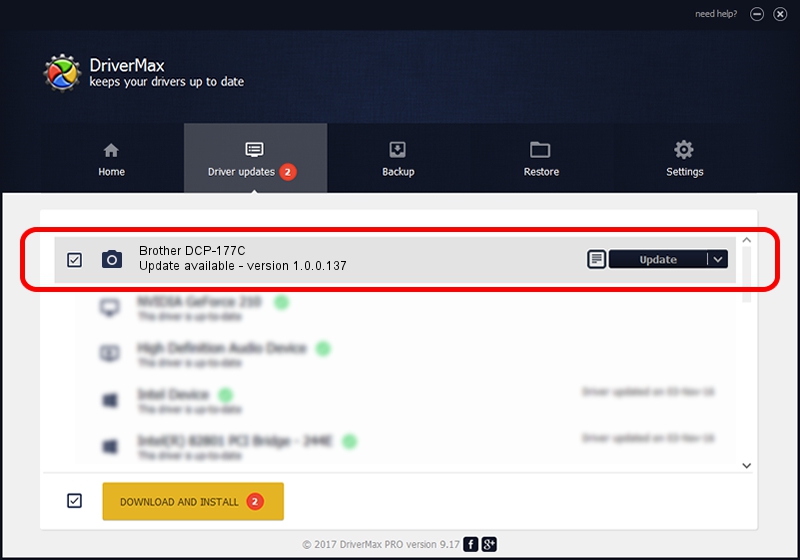Advertising seems to be blocked by your browser.
The ads help us provide this software and web site to you for free.
Please support our project by allowing our site to show ads.
Home /
Manufacturers /
Hamrick Software /
Brother DCP-177C /
USB/Vid_04f9&Pid_0232&MI_01 /
1.0.0.137 Aug 21, 2006
Hamrick Software Brother DCP-177C - two ways of downloading and installing the driver
Brother DCP-177C is a Imaging Devices hardware device. The Windows version of this driver was developed by Hamrick Software. USB/Vid_04f9&Pid_0232&MI_01 is the matching hardware id of this device.
1. Install Hamrick Software Brother DCP-177C driver manually
- Download the driver setup file for Hamrick Software Brother DCP-177C driver from the location below. This download link is for the driver version 1.0.0.137 released on 2006-08-21.
- Start the driver setup file from a Windows account with administrative rights. If your User Access Control Service (UAC) is started then you will have to accept of the driver and run the setup with administrative rights.
- Go through the driver setup wizard, which should be quite easy to follow. The driver setup wizard will scan your PC for compatible devices and will install the driver.
- Shutdown and restart your computer and enjoy the updated driver, it is as simple as that.
Driver rating 4 stars out of 84292 votes.
2. Installing the Hamrick Software Brother DCP-177C driver using DriverMax: the easy way
The advantage of using DriverMax is that it will install the driver for you in just a few seconds and it will keep each driver up to date, not just this one. How easy can you install a driver with DriverMax? Let's take a look!
- Open DriverMax and click on the yellow button named ~SCAN FOR DRIVER UPDATES NOW~. Wait for DriverMax to scan and analyze each driver on your PC.
- Take a look at the list of detected driver updates. Search the list until you find the Hamrick Software Brother DCP-177C driver. Click the Update button.
- That's all, the driver is now installed!

Aug 30 2024 1:59PM / Written by Daniel Statescu for DriverMax
follow @DanielStatescu