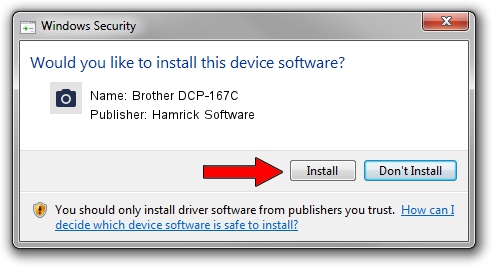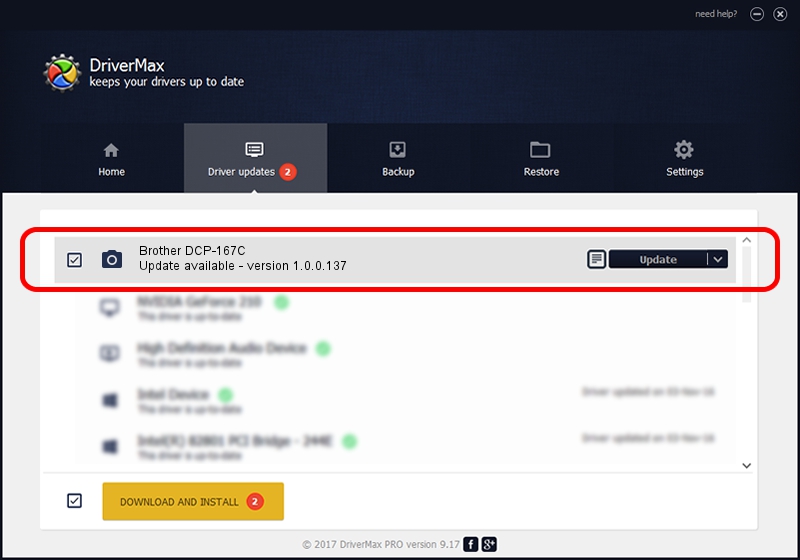Advertising seems to be blocked by your browser.
The ads help us provide this software and web site to you for free.
Please support our project by allowing our site to show ads.
Home /
Manufacturers /
Hamrick Software /
Brother DCP-167C /
USB/Vid_04f9&Pid_0208&MI_01 /
1.0.0.137 Aug 21, 2006
Hamrick Software Brother DCP-167C - two ways of downloading and installing the driver
Brother DCP-167C is a Imaging Devices device. The Windows version of this driver was developed by Hamrick Software. In order to make sure you are downloading the exact right driver the hardware id is USB/Vid_04f9&Pid_0208&MI_01.
1. How to manually install Hamrick Software Brother DCP-167C driver
- Download the setup file for Hamrick Software Brother DCP-167C driver from the link below. This is the download link for the driver version 1.0.0.137 released on 2006-08-21.
- Run the driver installation file from a Windows account with administrative rights. If your User Access Control Service (UAC) is enabled then you will have to confirm the installation of the driver and run the setup with administrative rights.
- Go through the driver installation wizard, which should be quite easy to follow. The driver installation wizard will scan your PC for compatible devices and will install the driver.
- Restart your computer and enjoy the fresh driver, it is as simple as that.
This driver was installed by many users and received an average rating of 3 stars out of 84748 votes.
2. Using DriverMax to install Hamrick Software Brother DCP-167C driver
The most important advantage of using DriverMax is that it will setup the driver for you in the easiest possible way and it will keep each driver up to date, not just this one. How easy can you install a driver with DriverMax? Let's take a look!
- Start DriverMax and click on the yellow button named ~SCAN FOR DRIVER UPDATES NOW~. Wait for DriverMax to analyze each driver on your computer.
- Take a look at the list of driver updates. Scroll the list down until you locate the Hamrick Software Brother DCP-167C driver. Click on Update.
- That's all, the driver is now installed!

Aug 30 2024 1:53PM / Written by Daniel Statescu for DriverMax
follow @DanielStatescu