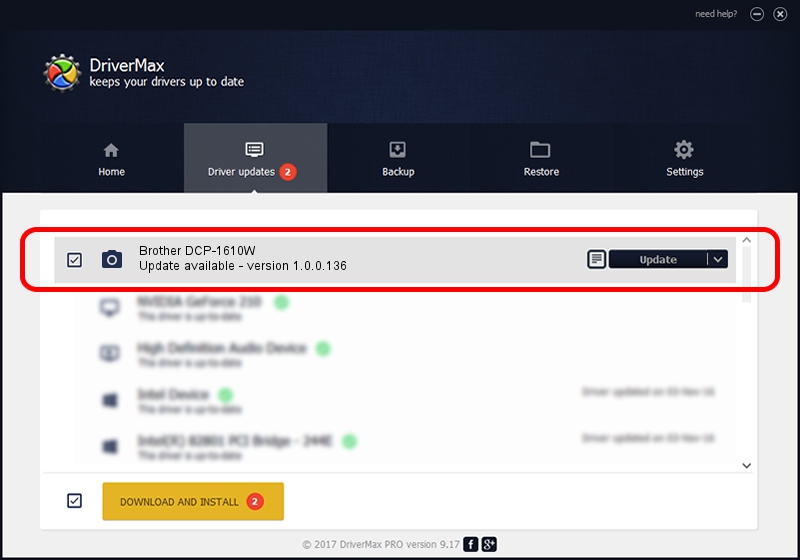Advertising seems to be blocked by your browser.
The ads help us provide this software and web site to you for free.
Please support our project by allowing our site to show ads.
Home /
Manufacturers /
Hamrick Software /
Brother DCP-1610W /
USB/Vid_04f9&Pid_035b&MI_01 /
1.0.0.136 Aug 21, 2006
Hamrick Software Brother DCP-1610W how to download and install the driver
Brother DCP-1610W is a Imaging Devices device. This driver was developed by Hamrick Software. The hardware id of this driver is USB/Vid_04f9&Pid_035b&MI_01.
1. Manually install Hamrick Software Brother DCP-1610W driver
- Download the driver setup file for Hamrick Software Brother DCP-1610W driver from the location below. This is the download link for the driver version 1.0.0.136 dated 2006-08-21.
- Start the driver setup file from a Windows account with the highest privileges (rights). If your User Access Control (UAC) is enabled then you will have to accept of the driver and run the setup with administrative rights.
- Follow the driver setup wizard, which should be pretty easy to follow. The driver setup wizard will scan your PC for compatible devices and will install the driver.
- Restart your PC and enjoy the updated driver, it is as simple as that.
This driver was rated with an average of 3.2 stars by 11918 users.
2. How to install Hamrick Software Brother DCP-1610W driver using DriverMax
The most important advantage of using DriverMax is that it will setup the driver for you in the easiest possible way and it will keep each driver up to date. How easy can you install a driver with DriverMax? Let's follow a few steps!
- Start DriverMax and click on the yellow button that says ~SCAN FOR DRIVER UPDATES NOW~. Wait for DriverMax to scan and analyze each driver on your PC.
- Take a look at the list of detected driver updates. Search the list until you locate the Hamrick Software Brother DCP-1610W driver. Click the Update button.
- That's it, you installed your first driver!

Sep 15 2024 5:11AM / Written by Daniel Statescu for DriverMax
follow @DanielStatescu