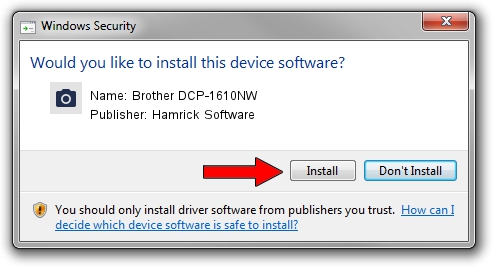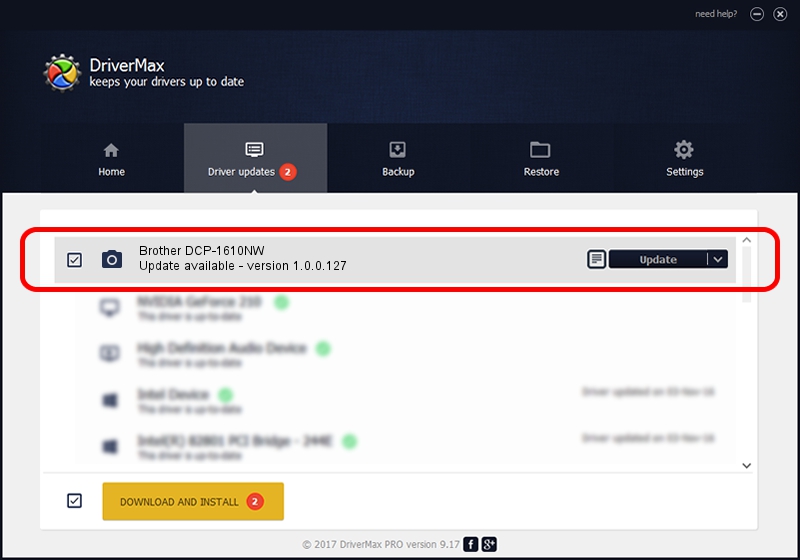Advertising seems to be blocked by your browser.
The ads help us provide this software and web site to you for free.
Please support our project by allowing our site to show ads.
Home /
Manufacturers /
Hamrick Software /
Brother DCP-1610NW /
USB/Vid_04f9&Pid_035c&MI_01 /
1.0.0.127 Aug 21, 2006
Hamrick Software Brother DCP-1610NW how to download and install the driver
Brother DCP-1610NW is a Imaging Devices device. This Windows driver was developed by Hamrick Software. In order to make sure you are downloading the exact right driver the hardware id is USB/Vid_04f9&Pid_035c&MI_01.
1. How to manually install Hamrick Software Brother DCP-1610NW driver
- Download the setup file for Hamrick Software Brother DCP-1610NW driver from the location below. This download link is for the driver version 1.0.0.127 released on 2006-08-21.
- Start the driver installation file from a Windows account with the highest privileges (rights). If your User Access Control (UAC) is enabled then you will have to confirm the installation of the driver and run the setup with administrative rights.
- Go through the driver setup wizard, which should be pretty easy to follow. The driver setup wizard will analyze your PC for compatible devices and will install the driver.
- Restart your PC and enjoy the new driver, as you can see it was quite smple.
This driver was rated with an average of 3.7 stars by 56379 users.
2. How to install Hamrick Software Brother DCP-1610NW driver using DriverMax
The most important advantage of using DriverMax is that it will install the driver for you in the easiest possible way and it will keep each driver up to date, not just this one. How easy can you install a driver with DriverMax? Let's take a look!
- Start DriverMax and click on the yellow button named ~SCAN FOR DRIVER UPDATES NOW~. Wait for DriverMax to analyze each driver on your computer.
- Take a look at the list of available driver updates. Scroll the list down until you locate the Hamrick Software Brother DCP-1610NW driver. Click on Update.
- That's it, you installed your first driver!

Sep 10 2024 8:44AM / Written by Daniel Statescu for DriverMax
follow @DanielStatescu