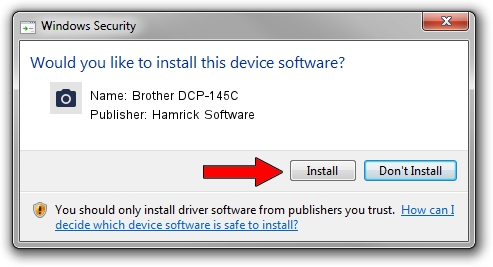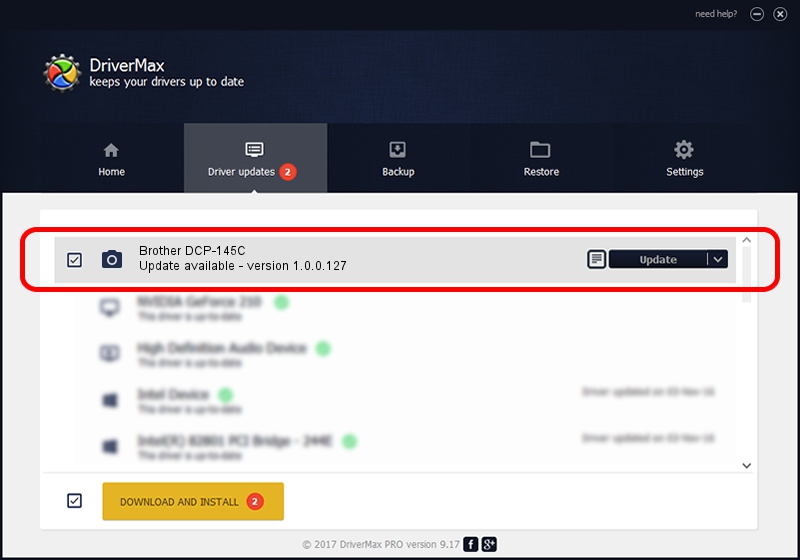Advertising seems to be blocked by your browser.
The ads help us provide this software and web site to you for free.
Please support our project by allowing our site to show ads.
Home /
Manufacturers /
Hamrick Software /
Brother DCP-145C /
USB/Vid_04f9&Pid_0206&MI_01 /
1.0.0.127 Aug 21, 2006
Download and install Hamrick Software Brother DCP-145C driver
Brother DCP-145C is a Imaging Devices device. The Windows version of this driver was developed by Hamrick Software. The hardware id of this driver is USB/Vid_04f9&Pid_0206&MI_01; this string has to match your hardware.
1. How to manually install Hamrick Software Brother DCP-145C driver
- You can download from the link below the driver setup file for the Hamrick Software Brother DCP-145C driver. The archive contains version 1.0.0.127 dated 2006-08-21 of the driver.
- Run the driver installer file from a user account with administrative rights. If your UAC (User Access Control) is started please accept of the driver and run the setup with administrative rights.
- Go through the driver setup wizard, which will guide you; it should be pretty easy to follow. The driver setup wizard will scan your computer and will install the right driver.
- When the operation finishes restart your computer in order to use the updated driver. It is as simple as that to install a Windows driver!
This driver was installed by many users and received an average rating of 3.1 stars out of 59370 votes.
2. How to install Hamrick Software Brother DCP-145C driver using DriverMax
The advantage of using DriverMax is that it will setup the driver for you in just a few seconds and it will keep each driver up to date, not just this one. How can you install a driver using DriverMax? Let's follow a few steps!
- Open DriverMax and click on the yellow button named ~SCAN FOR DRIVER UPDATES NOW~. Wait for DriverMax to analyze each driver on your computer.
- Take a look at the list of driver updates. Search the list until you find the Hamrick Software Brother DCP-145C driver. Click the Update button.
- That's it, you installed your first driver!

Sep 10 2024 7:51AM / Written by Andreea Kartman for DriverMax
follow @DeeaKartman