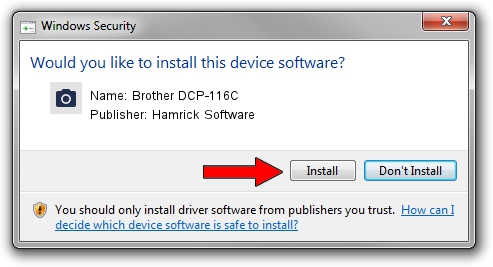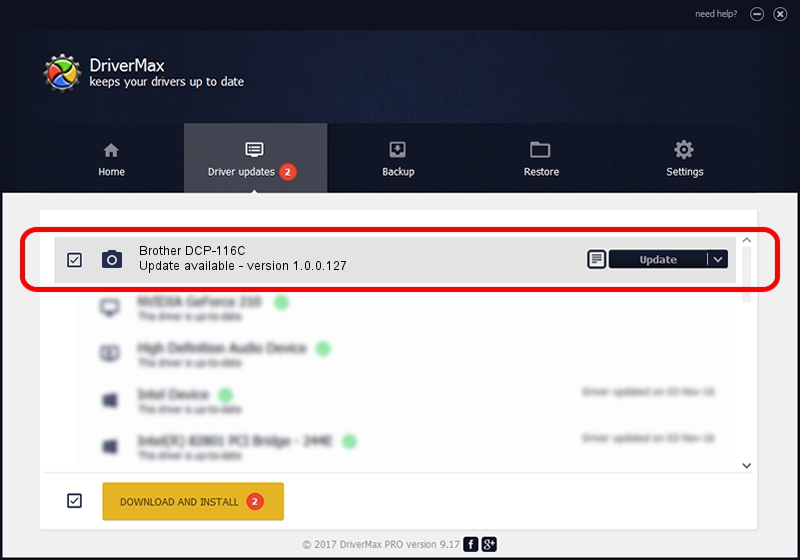Advertising seems to be blocked by your browser.
The ads help us provide this software and web site to you for free.
Please support our project by allowing our site to show ads.
Home /
Manufacturers /
Hamrick Software /
Brother DCP-116C /
USB/Vid_04f9&Pid_018d&MI_01 /
1.0.0.127 Aug 21, 2006
Hamrick Software Brother DCP-116C driver download and installation
Brother DCP-116C is a Imaging Devices device. The developer of this driver was Hamrick Software. The hardware id of this driver is USB/Vid_04f9&Pid_018d&MI_01; this string has to match your hardware.
1. Install Hamrick Software Brother DCP-116C driver manually
- You can download from the link below the driver installer file for the Hamrick Software Brother DCP-116C driver. The archive contains version 1.0.0.127 released on 2006-08-21 of the driver.
- Start the driver installer file from a user account with administrative rights. If your User Access Control Service (UAC) is enabled please accept of the driver and run the setup with administrative rights.
- Follow the driver setup wizard, which will guide you; it should be pretty easy to follow. The driver setup wizard will analyze your PC and will install the right driver.
- When the operation finishes restart your computer in order to use the updated driver. As you can see it was quite smple to install a Windows driver!
This driver was rated with an average of 3.7 stars by 19985 users.
2. Installing the Hamrick Software Brother DCP-116C driver using DriverMax: the easy way
The most important advantage of using DriverMax is that it will setup the driver for you in the easiest possible way and it will keep each driver up to date, not just this one. How easy can you install a driver using DriverMax? Let's follow a few steps!
- Start DriverMax and click on the yellow button named ~SCAN FOR DRIVER UPDATES NOW~. Wait for DriverMax to scan and analyze each driver on your PC.
- Take a look at the list of driver updates. Search the list until you find the Hamrick Software Brother DCP-116C driver. Click on Update.
- That's all, the driver is now installed!

Sep 10 2024 7:32AM / Written by Andreea Kartman for DriverMax
follow @DeeaKartman