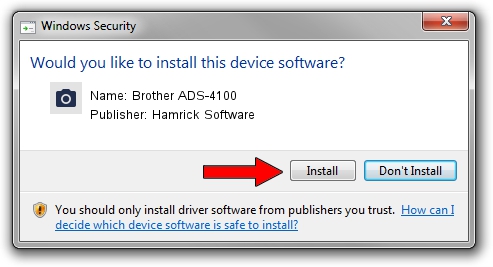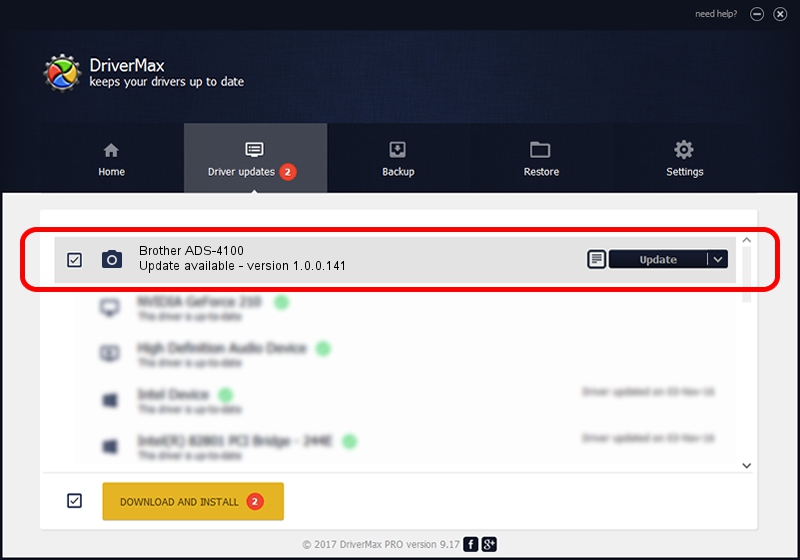Advertising seems to be blocked by your browser.
The ads help us provide this software and web site to you for free.
Please support our project by allowing our site to show ads.
Home /
Manufacturers /
Hamrick Software /
Brother ADS-4100 /
USB/Vid_04f9&Pid_04da&MI_01 /
1.0.0.141 Aug 21, 2006
Driver for Hamrick Software Brother ADS-4100 - downloading and installing it
Brother ADS-4100 is a Imaging Devices device. The Windows version of this driver was developed by Hamrick Software. USB/Vid_04f9&Pid_04da&MI_01 is the matching hardware id of this device.
1. Hamrick Software Brother ADS-4100 driver - how to install it manually
- Download the driver setup file for Hamrick Software Brother ADS-4100 driver from the link below. This download link is for the driver version 1.0.0.141 released on 2006-08-21.
- Run the driver installation file from a Windows account with the highest privileges (rights). If your UAC (User Access Control) is enabled then you will have to confirm the installation of the driver and run the setup with administrative rights.
- Follow the driver installation wizard, which should be quite easy to follow. The driver installation wizard will analyze your PC for compatible devices and will install the driver.
- Shutdown and restart your computer and enjoy the fresh driver, as you can see it was quite smple.
This driver received an average rating of 3.8 stars out of 60322 votes.
2. How to use DriverMax to install Hamrick Software Brother ADS-4100 driver
The advantage of using DriverMax is that it will install the driver for you in the easiest possible way and it will keep each driver up to date, not just this one. How can you install a driver with DriverMax? Let's follow a few steps!
- Open DriverMax and press on the yellow button named ~SCAN FOR DRIVER UPDATES NOW~. Wait for DriverMax to scan and analyze each driver on your PC.
- Take a look at the list of detected driver updates. Scroll the list down until you locate the Hamrick Software Brother ADS-4100 driver. Click the Update button.
- That's all, the driver is now installed!

Sep 1 2024 12:39PM / Written by Andreea Kartman for DriverMax
follow @DeeaKartman