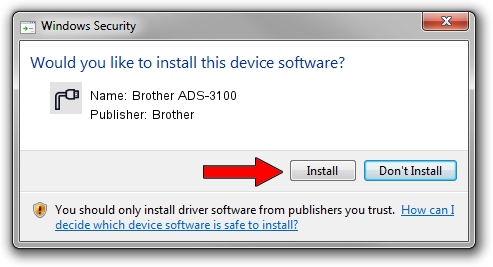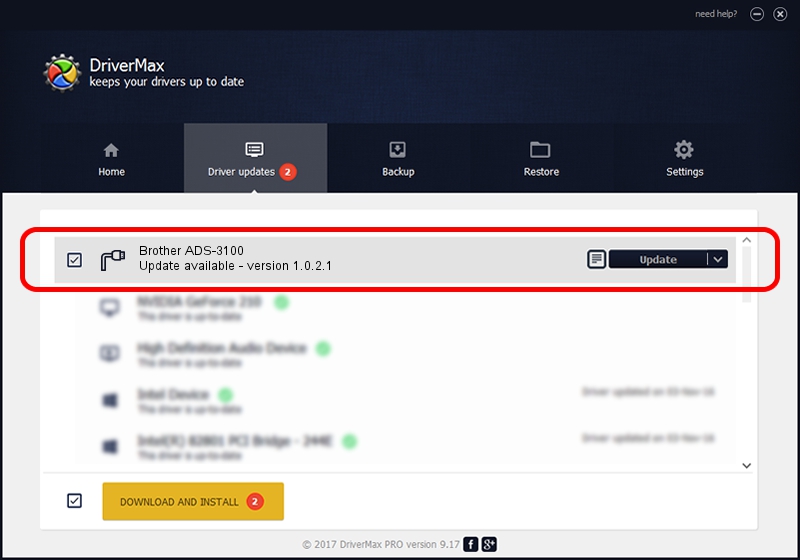Advertising seems to be blocked by your browser.
The ads help us provide this software and web site to you for free.
Please support our project by allowing our site to show ads.
Home /
Manufacturers /
Brother /
Brother ADS-3100 /
USB/VID_04F9&PID_04D9&MI_00 /
1.0.2.1 Mar 28, 2022
Download and install Brother Brother ADS-3100 driver
Brother ADS-3100 is a Ports hardware device. This Windows driver was developed by Brother. USB/VID_04F9&PID_04D9&MI_00 is the matching hardware id of this device.
1. Brother Brother ADS-3100 driver - how to install it manually
- You can download from the link below the driver installer file for the Brother Brother ADS-3100 driver. The archive contains version 1.0.2.1 released on 2022-03-28 of the driver.
- Start the driver installer file from a user account with administrative rights. If your UAC (User Access Control) is running please confirm the installation of the driver and run the setup with administrative rights.
- Go through the driver installation wizard, which will guide you; it should be quite easy to follow. The driver installation wizard will analyze your computer and will install the right driver.
- When the operation finishes shutdown and restart your computer in order to use the updated driver. As you can see it was quite smple to install a Windows driver!
Driver file size: 5209563 bytes (4.97 MB)
This driver was installed by many users and received an average rating of 4.8 stars out of 19236 votes.
This driver will work for the following versions of Windows:
- This driver works on Windows 2000 64 bits
- This driver works on Windows Server 2003 64 bits
- This driver works on Windows XP 64 bits
- This driver works on Windows Vista 64 bits
- This driver works on Windows 7 64 bits
- This driver works on Windows 8 64 bits
- This driver works on Windows 8.1 64 bits
- This driver works on Windows 10 64 bits
- This driver works on Windows 11 64 bits
2. How to install Brother Brother ADS-3100 driver using DriverMax
The most important advantage of using DriverMax is that it will setup the driver for you in just a few seconds and it will keep each driver up to date, not just this one. How can you install a driver using DriverMax? Let's take a look!
- Open DriverMax and push on the yellow button named ~SCAN FOR DRIVER UPDATES NOW~. Wait for DriverMax to scan and analyze each driver on your PC.
- Take a look at the list of detected driver updates. Search the list until you find the Brother Brother ADS-3100 driver. Click on Update.
- That's all, the driver is now installed!