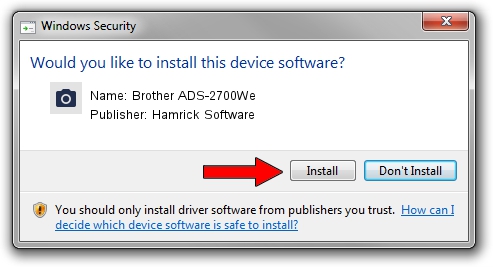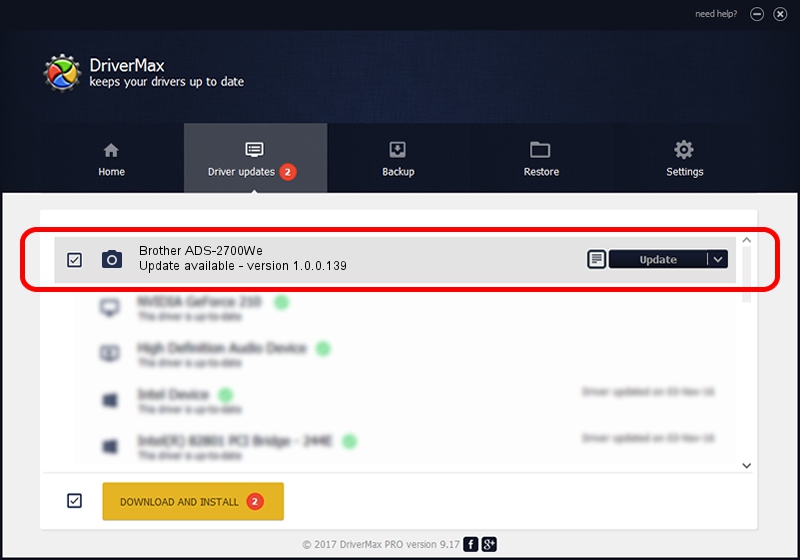Advertising seems to be blocked by your browser.
The ads help us provide this software and web site to you for free.
Please support our project by allowing our site to show ads.
Home /
Manufacturers /
Hamrick Software /
Brother ADS-2700We /
USB/Vid_04f9&Pid_052e&MI_01 /
1.0.0.139 Aug 21, 2006
Hamrick Software Brother ADS-2700We how to download and install the driver
Brother ADS-2700We is a Imaging Devices device. The developer of this driver was Hamrick Software. The hardware id of this driver is USB/Vid_04f9&Pid_052e&MI_01; this string has to match your hardware.
1. How to manually install Hamrick Software Brother ADS-2700We driver
- Download the driver setup file for Hamrick Software Brother ADS-2700We driver from the link below. This is the download link for the driver version 1.0.0.139 dated 2006-08-21.
- Start the driver installation file from a Windows account with the highest privileges (rights). If your User Access Control Service (UAC) is started then you will have to confirm the installation of the driver and run the setup with administrative rights.
- Follow the driver setup wizard, which should be quite straightforward. The driver setup wizard will scan your PC for compatible devices and will install the driver.
- Restart your computer and enjoy the fresh driver, it is as simple as that.
This driver was installed by many users and received an average rating of 3.8 stars out of 46714 votes.
2. The easy way: using DriverMax to install Hamrick Software Brother ADS-2700We driver
The most important advantage of using DriverMax is that it will setup the driver for you in just a few seconds and it will keep each driver up to date, not just this one. How easy can you install a driver with DriverMax? Let's see!
- Start DriverMax and push on the yellow button named ~SCAN FOR DRIVER UPDATES NOW~. Wait for DriverMax to analyze each driver on your PC.
- Take a look at the list of available driver updates. Scroll the list down until you locate the Hamrick Software Brother ADS-2700We driver. Click the Update button.
- That's all, the driver is now installed!

Sep 2 2024 11:52AM / Written by Daniel Statescu for DriverMax
follow @DanielStatescu