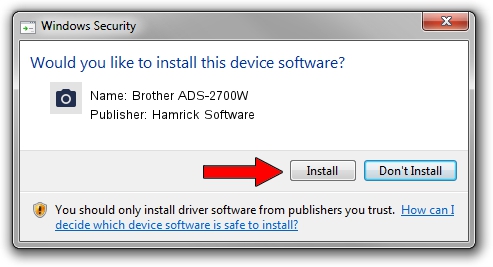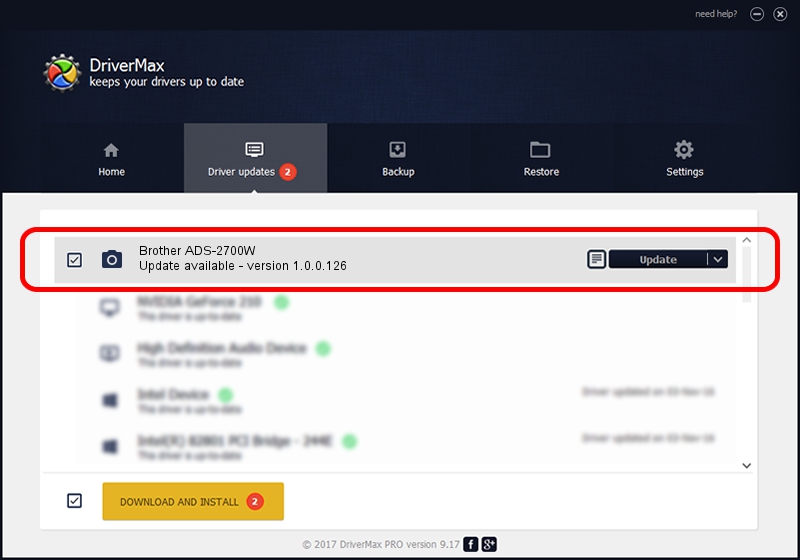Advertising seems to be blocked by your browser.
The ads help us provide this software and web site to you for free.
Please support our project by allowing our site to show ads.
Home /
Manufacturers /
Hamrick Software /
Brother ADS-2700W /
USB/Vid_04f9&Pid_03fd&MI_01 /
1.0.0.126 Aug 21, 2006
Hamrick Software Brother ADS-2700W driver download and installation
Brother ADS-2700W is a Imaging Devices device. The developer of this driver was Hamrick Software. USB/Vid_04f9&Pid_03fd&MI_01 is the matching hardware id of this device.
1. Install Hamrick Software Brother ADS-2700W driver manually
- You can download from the link below the driver installer file for the Hamrick Software Brother ADS-2700W driver. The archive contains version 1.0.0.126 dated 2006-08-21 of the driver.
- Run the driver installer file from a user account with administrative rights. If your User Access Control (UAC) is enabled please confirm the installation of the driver and run the setup with administrative rights.
- Follow the driver installation wizard, which will guide you; it should be quite easy to follow. The driver installation wizard will scan your computer and will install the right driver.
- When the operation finishes restart your PC in order to use the updated driver. As you can see it was quite smple to install a Windows driver!
This driver was installed by many users and received an average rating of 3.4 stars out of 82156 votes.
2. Using DriverMax to install Hamrick Software Brother ADS-2700W driver
The most important advantage of using DriverMax is that it will install the driver for you in just a few seconds and it will keep each driver up to date. How can you install a driver with DriverMax? Let's see!
- Open DriverMax and click on the yellow button named ~SCAN FOR DRIVER UPDATES NOW~. Wait for DriverMax to analyze each driver on your PC.
- Take a look at the list of available driver updates. Search the list until you locate the Hamrick Software Brother ADS-2700W driver. Click on Update.
- Finished installing the driver!

Aug 29 2024 7:09AM / Written by Dan Armano for DriverMax
follow @danarm