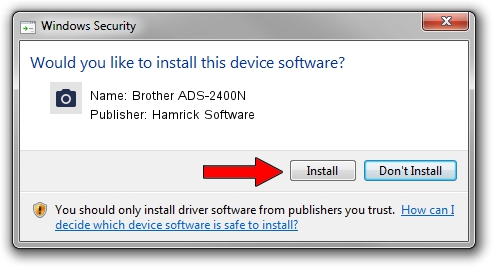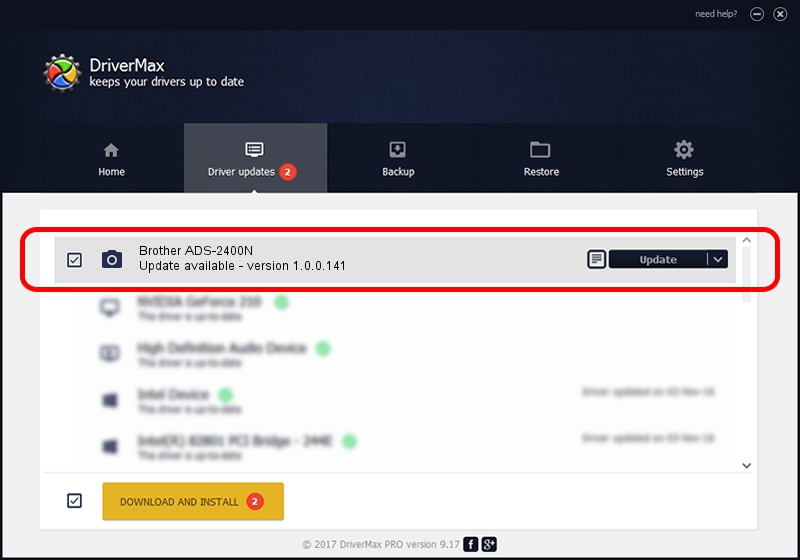Advertising seems to be blocked by your browser.
The ads help us provide this software and web site to you for free.
Please support our project by allowing our site to show ads.
Home /
Manufacturers /
Hamrick Software /
Brother ADS-2400N /
USB/Vid_04f9&Pid_03b7&MI_01 /
1.0.0.141 Aug 21, 2006
Hamrick Software Brother ADS-2400N - two ways of downloading and installing the driver
Brother ADS-2400N is a Imaging Devices hardware device. The developer of this driver was Hamrick Software. USB/Vid_04f9&Pid_03b7&MI_01 is the matching hardware id of this device.
1. Hamrick Software Brother ADS-2400N - install the driver manually
- Download the setup file for Hamrick Software Brother ADS-2400N driver from the link below. This is the download link for the driver version 1.0.0.141 released on 2006-08-21.
- Run the driver installation file from a Windows account with the highest privileges (rights). If your UAC (User Access Control) is started then you will have to accept of the driver and run the setup with administrative rights.
- Go through the driver setup wizard, which should be pretty straightforward. The driver setup wizard will analyze your PC for compatible devices and will install the driver.
- Shutdown and restart your PC and enjoy the fresh driver, it is as simple as that.
Driver rating 4 stars out of 62433 votes.
2. How to install Hamrick Software Brother ADS-2400N driver using DriverMax
The advantage of using DriverMax is that it will setup the driver for you in the easiest possible way and it will keep each driver up to date, not just this one. How can you install a driver with DriverMax? Let's take a look!
- Start DriverMax and click on the yellow button named ~SCAN FOR DRIVER UPDATES NOW~. Wait for DriverMax to analyze each driver on your computer.
- Take a look at the list of detected driver updates. Search the list until you find the Hamrick Software Brother ADS-2400N driver. Click the Update button.
- That's it, you installed your first driver!

Sep 1 2024 11:59AM / Written by Daniel Statescu for DriverMax
follow @DanielStatescu