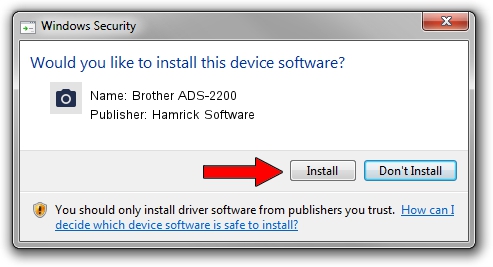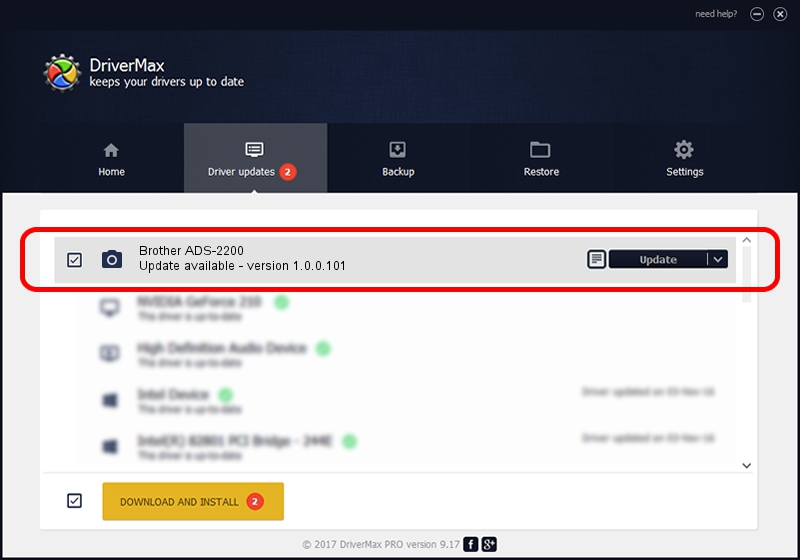Advertising seems to be blocked by your browser.
The ads help us provide this software and web site to you for free.
Please support our project by allowing our site to show ads.
Home /
Manufacturers /
Hamrick Software /
Brother ADS-2200 /
USB/Vid_04f9&Pid_03fb&MI_01 /
1.0.0.101 Aug 21, 2006
Hamrick Software Brother ADS-2200 driver download and installation
Brother ADS-2200 is a Imaging Devices hardware device. This Windows driver was developed by Hamrick Software. In order to make sure you are downloading the exact right driver the hardware id is USB/Vid_04f9&Pid_03fb&MI_01.
1. How to manually install Hamrick Software Brother ADS-2200 driver
- Download the driver setup file for Hamrick Software Brother ADS-2200 driver from the link below. This is the download link for the driver version 1.0.0.101 dated 2006-08-21.
- Start the driver setup file from a Windows account with the highest privileges (rights). If your User Access Control (UAC) is running then you will have to confirm the installation of the driver and run the setup with administrative rights.
- Follow the driver setup wizard, which should be pretty easy to follow. The driver setup wizard will scan your PC for compatible devices and will install the driver.
- Restart your computer and enjoy the updated driver, as you can see it was quite smple.
Driver rating 3.5 stars out of 89280 votes.
2. Using DriverMax to install Hamrick Software Brother ADS-2200 driver
The advantage of using DriverMax is that it will install the driver for you in just a few seconds and it will keep each driver up to date, not just this one. How can you install a driver with DriverMax? Let's see!
- Open DriverMax and click on the yellow button named ~SCAN FOR DRIVER UPDATES NOW~. Wait for DriverMax to analyze each driver on your computer.
- Take a look at the list of available driver updates. Scroll the list down until you locate the Hamrick Software Brother ADS-2200 driver. Click the Update button.
- Enjoy using the updated driver! :)

Sep 4 2024 8:00AM / Written by Daniel Statescu for DriverMax
follow @DanielStatescu