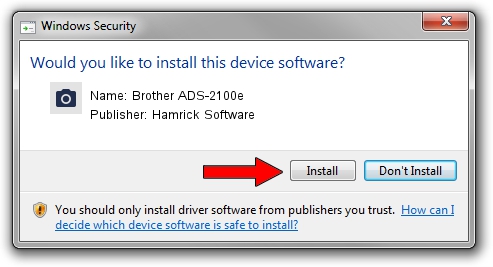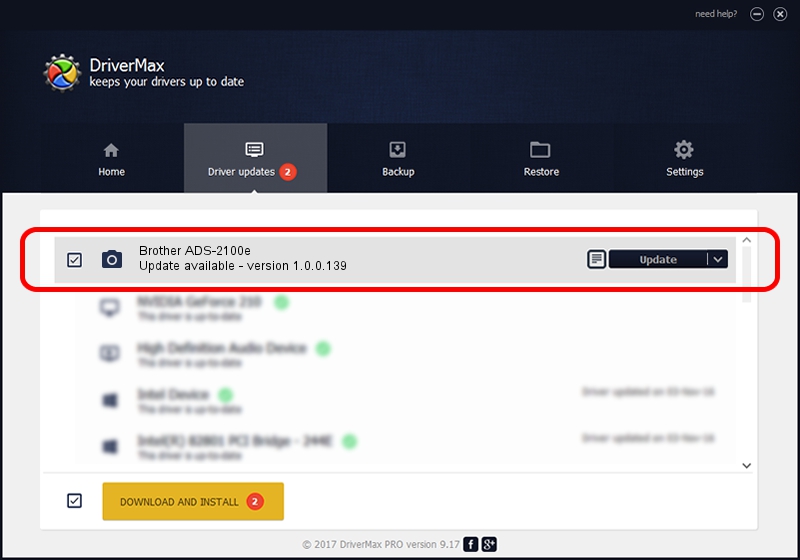Advertising seems to be blocked by your browser.
The ads help us provide this software and web site to you for free.
Please support our project by allowing our site to show ads.
Home /
Manufacturers /
Hamrick Software /
Brother ADS-2100e /
USB/Vid_04f9&Pid_037d&MI_01 /
1.0.0.139 Aug 21, 2006
Hamrick Software Brother ADS-2100e how to download and install the driver
Brother ADS-2100e is a Imaging Devices device. The developer of this driver was Hamrick Software. The hardware id of this driver is USB/Vid_04f9&Pid_037d&MI_01; this string has to match your hardware.
1. Manually install Hamrick Software Brother ADS-2100e driver
- Download the driver setup file for Hamrick Software Brother ADS-2100e driver from the location below. This download link is for the driver version 1.0.0.139 dated 2006-08-21.
- Start the driver installation file from a Windows account with the highest privileges (rights). If your User Access Control Service (UAC) is running then you will have to confirm the installation of the driver and run the setup with administrative rights.
- Go through the driver setup wizard, which should be pretty easy to follow. The driver setup wizard will analyze your PC for compatible devices and will install the driver.
- Restart your PC and enjoy the new driver, it is as simple as that.
This driver received an average rating of 3 stars out of 74044 votes.
2. How to install Hamrick Software Brother ADS-2100e driver using DriverMax
The advantage of using DriverMax is that it will install the driver for you in the easiest possible way and it will keep each driver up to date, not just this one. How can you install a driver with DriverMax? Let's take a look!
- Start DriverMax and press on the yellow button named ~SCAN FOR DRIVER UPDATES NOW~. Wait for DriverMax to scan and analyze each driver on your computer.
- Take a look at the list of available driver updates. Search the list until you find the Hamrick Software Brother ADS-2100e driver. Click on Update.
- That's it, you installed your first driver!

Sep 1 2024 8:54PM / Written by Dan Armano for DriverMax
follow @danarm