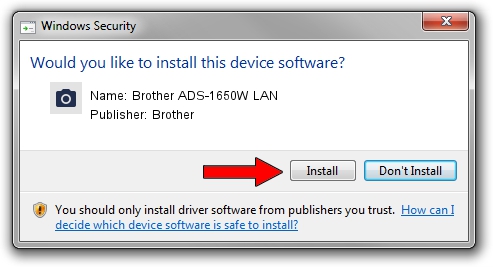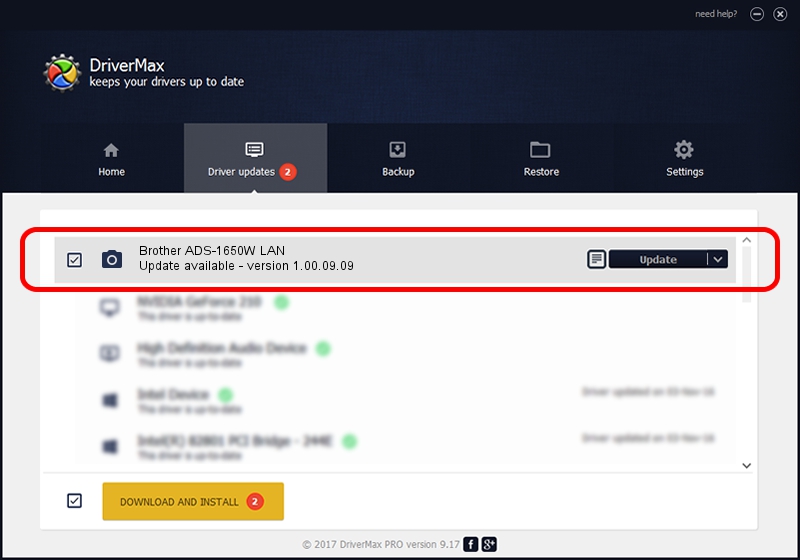Advertising seems to be blocked by your browser.
The ads help us provide this software and web site to you for free.
Please support our project by allowing our site to show ads.
Home /
Manufacturers /
Brother /
Brother ADS-1650W LAN /
VID_04F9&PID_030D&NETSCN /
1.00.09.09 Apr 24, 2013
Brother Brother ADS-1650W LAN how to download and install the driver
Brother ADS-1650W LAN is a Imaging Devices device. The Windows version of this driver was developed by Brother. The hardware id of this driver is VID_04F9&PID_030D&NETSCN.
1. Install Brother Brother ADS-1650W LAN driver manually
- You can download from the link below the driver installer file for the Brother Brother ADS-1650W LAN driver. The archive contains version 1.00.09.09 released on 2013-04-24 of the driver.
- Start the driver installer file from a user account with the highest privileges (rights). If your User Access Control Service (UAC) is running please confirm the installation of the driver and run the setup with administrative rights.
- Go through the driver installation wizard, which will guide you; it should be pretty easy to follow. The driver installation wizard will analyze your PC and will install the right driver.
- When the operation finishes restart your PC in order to use the updated driver. As you can see it was quite smple to install a Windows driver!
This driver was installed by many users and received an average rating of 3.7 stars out of 69222 votes.
2. The easy way: using DriverMax to install Brother Brother ADS-1650W LAN driver
The most important advantage of using DriverMax is that it will install the driver for you in the easiest possible way and it will keep each driver up to date, not just this one. How can you install a driver with DriverMax? Let's see!
- Start DriverMax and press on the yellow button named ~SCAN FOR DRIVER UPDATES NOW~. Wait for DriverMax to analyze each driver on your PC.
- Take a look at the list of driver updates. Scroll the list down until you find the Brother Brother ADS-1650W LAN driver. Click the Update button.
- Enjoy using the updated driver! :)

Jun 20 2016 12:48PM / Written by Daniel Statescu for DriverMax
follow @DanielStatescu