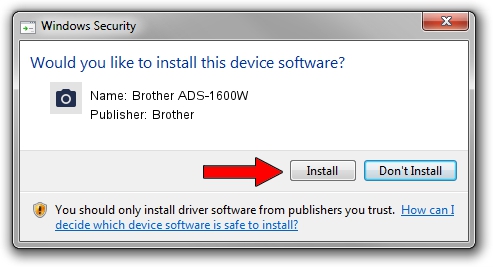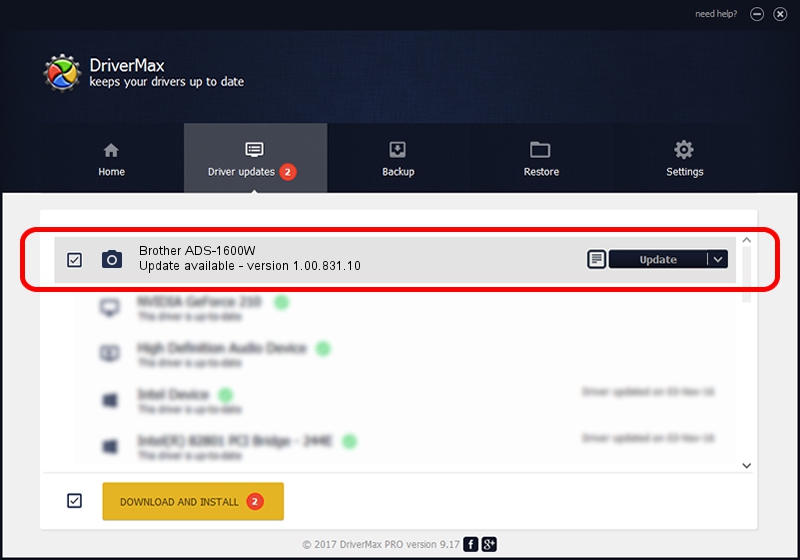Advertising seems to be blocked by your browser.
The ads help us provide this software and web site to you for free.
Please support our project by allowing our site to show ads.
Home /
Manufacturers /
Brother /
Brother ADS-1600W /
USB/VID_04F9&PID_60A9&MI_01 /
1.00.831.10 Feb 12, 2014
Brother Brother ADS-1600W - two ways of downloading and installing the driver
Brother ADS-1600W is a Imaging Devices hardware device. The developer of this driver was Brother. USB/VID_04F9&PID_60A9&MI_01 is the matching hardware id of this device.
1. How to manually install Brother Brother ADS-1600W driver
- You can download from the link below the driver installer file for the Brother Brother ADS-1600W driver. The archive contains version 1.00.831.10 dated 2014-02-12 of the driver.
- Start the driver installer file from a user account with the highest privileges (rights). If your User Access Control Service (UAC) is enabled please confirm the installation of the driver and run the setup with administrative rights.
- Go through the driver setup wizard, which will guide you; it should be quite easy to follow. The driver setup wizard will scan your computer and will install the right driver.
- When the operation finishes shutdown and restart your computer in order to use the updated driver. As you can see it was quite smple to install a Windows driver!
Download size of the driver: 6776527 bytes (6.46 MB)
This driver was installed by many users and received an average rating of 4.4 stars out of 31408 votes.
This driver is fully compatible with the following versions of Windows:
- This driver works on Windows Vista 64 bits
- This driver works on Windows 7 64 bits
- This driver works on Windows 8 64 bits
- This driver works on Windows 8.1 64 bits
- This driver works on Windows 10 64 bits
- This driver works on Windows 11 64 bits
2. Installing the Brother Brother ADS-1600W driver using DriverMax: the easy way
The most important advantage of using DriverMax is that it will install the driver for you in just a few seconds and it will keep each driver up to date. How easy can you install a driver with DriverMax? Let's follow a few steps!
- Open DriverMax and push on the yellow button that says ~SCAN FOR DRIVER UPDATES NOW~. Wait for DriverMax to analyze each driver on your computer.
- Take a look at the list of driver updates. Scroll the list down until you locate the Brother Brother ADS-1600W driver. Click the Update button.
- Finished installing the driver!

Dec 1 2023 9:17AM / Written by Daniel Statescu for DriverMax
follow @DanielStatescu