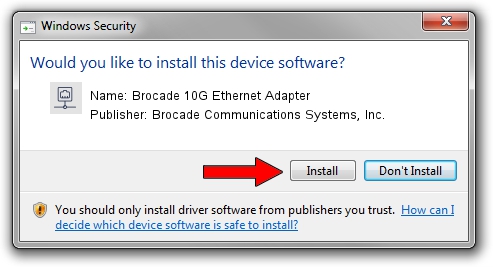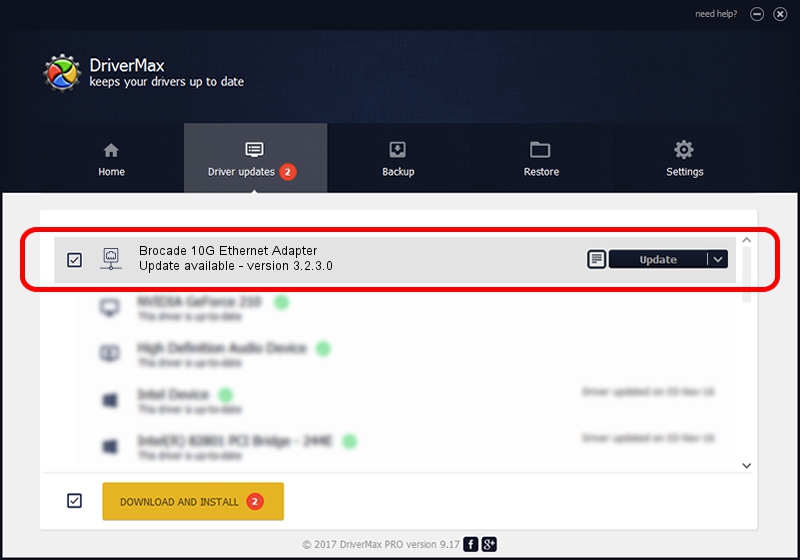Advertising seems to be blocked by your browser.
The ads help us provide this software and web site to you for free.
Please support our project by allowing our site to show ads.
Home /
Manufacturers /
Brocade Communications Systems, Inc. /
Brocade 10G Ethernet Adapter /
PCI/VEN_1657&DEV_0022&CC_0200 /
3.2.3.0 Sep 06, 2013
Driver for Brocade Communications Systems, Inc. Brocade 10G Ethernet Adapter - downloading and installing it
Brocade 10G Ethernet Adapter is a Network Adapters hardware device. This driver was developed by Brocade Communications Systems, Inc.. In order to make sure you are downloading the exact right driver the hardware id is PCI/VEN_1657&DEV_0022&CC_0200.
1. Manually install Brocade Communications Systems, Inc. Brocade 10G Ethernet Adapter driver
- You can download from the link below the driver installer file for the Brocade Communications Systems, Inc. Brocade 10G Ethernet Adapter driver. The archive contains version 3.2.3.0 released on 2013-09-06 of the driver.
- Run the driver installer file from a user account with the highest privileges (rights). If your User Access Control Service (UAC) is running please confirm the installation of the driver and run the setup with administrative rights.
- Go through the driver installation wizard, which will guide you; it should be quite easy to follow. The driver installation wizard will analyze your PC and will install the right driver.
- When the operation finishes shutdown and restart your computer in order to use the updated driver. It is as simple as that to install a Windows driver!
File size of the driver: 2371548 bytes (2.26 MB)
This driver was rated with an average of 4.9 stars by 3876 users.
This driver will work for the following versions of Windows:
- This driver works on Windows Vista 64 bits
- This driver works on Windows 7 64 bits
- This driver works on Windows 8 64 bits
- This driver works on Windows 8.1 64 bits
- This driver works on Windows 10 64 bits
- This driver works on Windows 11 64 bits
2. Installing the Brocade Communications Systems, Inc. Brocade 10G Ethernet Adapter driver using DriverMax: the easy way
The most important advantage of using DriverMax is that it will setup the driver for you in the easiest possible way and it will keep each driver up to date, not just this one. How can you install a driver using DriverMax? Let's take a look!
- Start DriverMax and click on the yellow button that says ~SCAN FOR DRIVER UPDATES NOW~. Wait for DriverMax to scan and analyze each driver on your computer.
- Take a look at the list of available driver updates. Scroll the list down until you find the Brocade Communications Systems, Inc. Brocade 10G Ethernet Adapter driver. Click the Update button.
- Finished installing the driver!

Jun 20 2016 12:48PM / Written by Dan Armano for DriverMax
follow @danarm