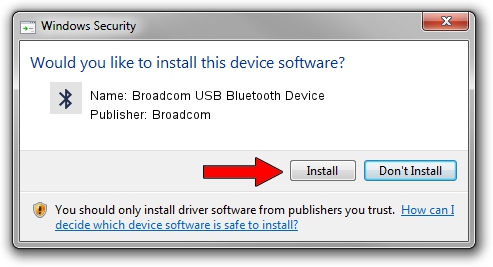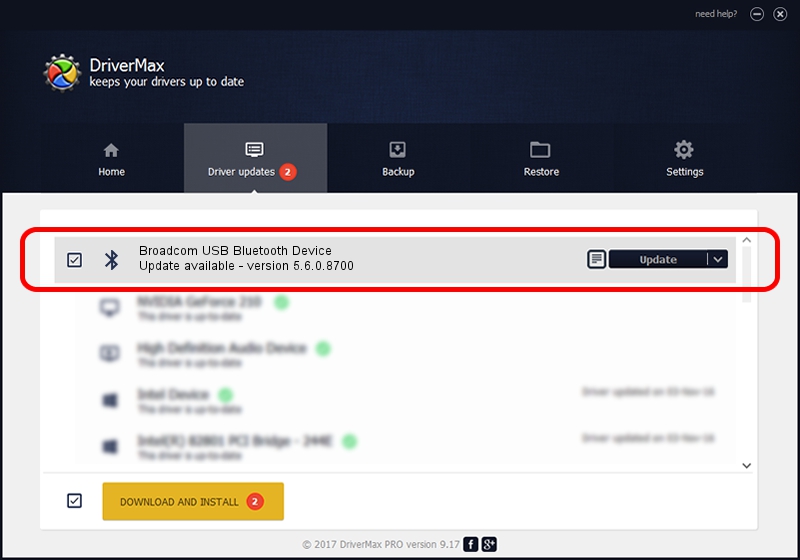Advertising seems to be blocked by your browser.
The ads help us provide this software and web site to you for free.
Please support our project by allowing our site to show ads.
Home /
Manufacturers /
Broadcom /
Broadcom USB Bluetooth Device /
USB/VID_13D3&PID_3251 /
5.6.0.8700 Oct 26, 2012
Broadcom Broadcom USB Bluetooth Device - two ways of downloading and installing the driver
Broadcom USB Bluetooth Device is a Bluetooth for Windows device. This Windows driver was developed by Broadcom. USB/VID_13D3&PID_3251 is the matching hardware id of this device.
1. Broadcom Broadcom USB Bluetooth Device driver - how to install it manually
- You can download from the link below the driver setup file for the Broadcom Broadcom USB Bluetooth Device driver. The archive contains version 5.6.0.8700 dated 2012-10-26 of the driver.
- Start the driver installer file from a user account with the highest privileges (rights). If your UAC (User Access Control) is enabled please confirm the installation of the driver and run the setup with administrative rights.
- Follow the driver setup wizard, which will guide you; it should be pretty easy to follow. The driver setup wizard will scan your computer and will install the right driver.
- When the operation finishes shutdown and restart your PC in order to use the updated driver. As you can see it was quite smple to install a Windows driver!
Driver rating 3.2 stars out of 56989 votes.
2. Installing the Broadcom Broadcom USB Bluetooth Device driver using DriverMax: the easy way
The advantage of using DriverMax is that it will install the driver for you in just a few seconds and it will keep each driver up to date. How can you install a driver with DriverMax? Let's take a look!
- Start DriverMax and push on the yellow button named ~SCAN FOR DRIVER UPDATES NOW~. Wait for DriverMax to scan and analyze each driver on your computer.
- Take a look at the list of detected driver updates. Scroll the list down until you find the Broadcom Broadcom USB Bluetooth Device driver. Click on Update.
- Finished installing the driver!

Aug 10 2016 12:45AM / Written by Dan Armano for DriverMax
follow @danarm