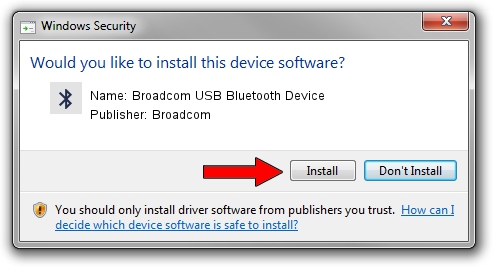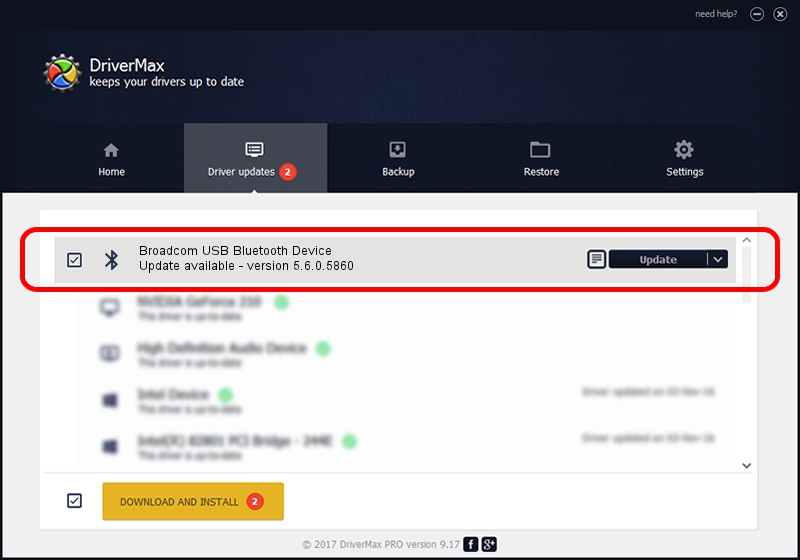Advertising seems to be blocked by your browser.
The ads help us provide this software and web site to you for free.
Please support our project by allowing our site to show ads.
Home /
Manufacturers /
Broadcom /
Broadcom USB Bluetooth Device /
USB/VID_0B05&PID_176D /
5.6.0.5860 Oct 03, 2010
Broadcom Broadcom USB Bluetooth Device how to download and install the driver
Broadcom USB Bluetooth Device is a Bluetooth for Windows device. The developer of this driver was Broadcom. USB/VID_0B05&PID_176D is the matching hardware id of this device.
1. Broadcom Broadcom USB Bluetooth Device - install the driver manually
- Download the driver setup file for Broadcom Broadcom USB Bluetooth Device driver from the link below. This is the download link for the driver version 5.6.0.5860 released on 2010-10-03.
- Start the driver installation file from a Windows account with administrative rights. If your UAC (User Access Control) is started then you will have to confirm the installation of the driver and run the setup with administrative rights.
- Go through the driver installation wizard, which should be quite easy to follow. The driver installation wizard will scan your PC for compatible devices and will install the driver.
- Shutdown and restart your PC and enjoy the updated driver, as you can see it was quite smple.
This driver was installed by many users and received an average rating of 3.3 stars out of 21490 votes.
2. The easy way: using DriverMax to install Broadcom Broadcom USB Bluetooth Device driver
The advantage of using DriverMax is that it will install the driver for you in the easiest possible way and it will keep each driver up to date. How easy can you install a driver with DriverMax? Let's take a look!
- Start DriverMax and push on the yellow button named ~SCAN FOR DRIVER UPDATES NOW~. Wait for DriverMax to scan and analyze each driver on your PC.
- Take a look at the list of detected driver updates. Scroll the list down until you locate the Broadcom Broadcom USB Bluetooth Device driver. Click the Update button.
- Enjoy using the updated driver! :)

Aug 10 2016 11:02PM / Written by Daniel Statescu for DriverMax
follow @DanielStatescu