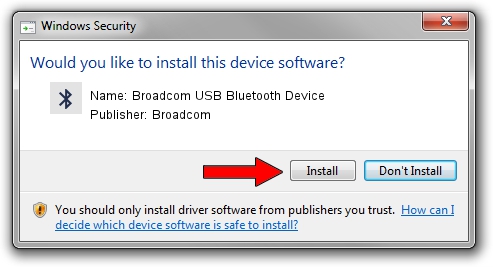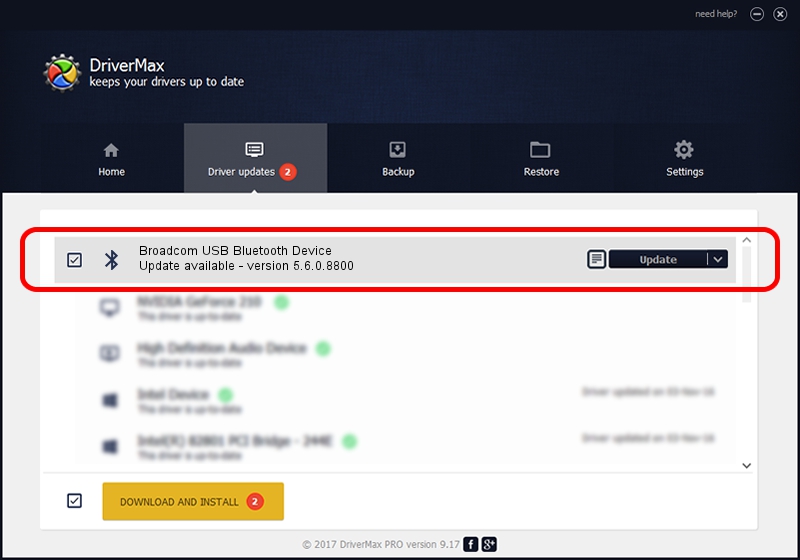Advertising seems to be blocked by your browser.
The ads help us provide this software and web site to you for free.
Please support our project by allowing our site to show ads.
Home /
Manufacturers /
Broadcom /
Broadcom USB Bluetooth Device /
USB/VID_0A5C&PID_2160 /
5.6.0.8800 Feb 12, 2013
Download and install Broadcom Broadcom USB Bluetooth Device driver
Broadcom USB Bluetooth Device is a Bluetooth for Windows device. The Windows version of this driver was developed by Broadcom. The hardware id of this driver is USB/VID_0A5C&PID_2160.
1. Manually install Broadcom Broadcom USB Bluetooth Device driver
- Download the setup file for Broadcom Broadcom USB Bluetooth Device driver from the link below. This is the download link for the driver version 5.6.0.8800 dated 2013-02-12.
- Start the driver setup file from a Windows account with the highest privileges (rights). If your User Access Control Service (UAC) is enabled then you will have to confirm the installation of the driver and run the setup with administrative rights.
- Follow the driver installation wizard, which should be pretty easy to follow. The driver installation wizard will scan your PC for compatible devices and will install the driver.
- Shutdown and restart your computer and enjoy the new driver, as you can see it was quite smple.
This driver was installed by many users and received an average rating of 3.2 stars out of 50442 votes.
2. Installing the Broadcom Broadcom USB Bluetooth Device driver using DriverMax: the easy way
The most important advantage of using DriverMax is that it will setup the driver for you in the easiest possible way and it will keep each driver up to date, not just this one. How easy can you install a driver with DriverMax? Let's see!
- Open DriverMax and click on the yellow button that says ~SCAN FOR DRIVER UPDATES NOW~. Wait for DriverMax to scan and analyze each driver on your PC.
- Take a look at the list of available driver updates. Search the list until you locate the Broadcom Broadcom USB Bluetooth Device driver. Click on Update.
- Enjoy using the updated driver! :)

Jul 8 2016 2:29PM / Written by Dan Armano for DriverMax
follow @danarm