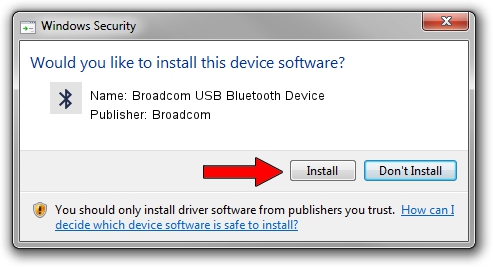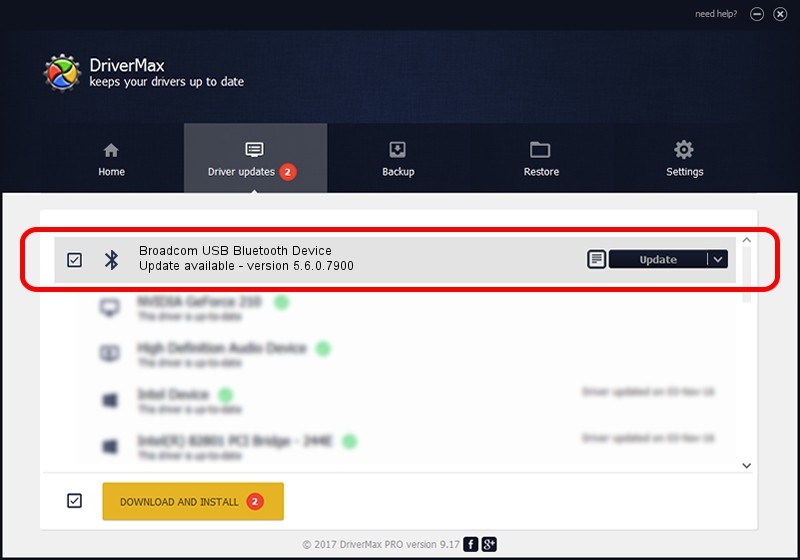Advertising seems to be blocked by your browser.
The ads help us provide this software and web site to you for free.
Please support our project by allowing our site to show ads.
Home /
Manufacturers /
Broadcom /
Broadcom USB Bluetooth Device /
USB/VID_0A5C&PID_215F /
5.6.0.7900 Feb 24, 2012
Broadcom Broadcom USB Bluetooth Device how to download and install the driver
Broadcom USB Bluetooth Device is a Bluetooth for Windows hardware device. The Windows version of this driver was developed by Broadcom. In order to make sure you are downloading the exact right driver the hardware id is USB/VID_0A5C&PID_215F.
1. Install Broadcom Broadcom USB Bluetooth Device driver manually
- Download the setup file for Broadcom Broadcom USB Bluetooth Device driver from the location below. This is the download link for the driver version 5.6.0.7900 released on 2012-02-24.
- Start the driver setup file from a Windows account with administrative rights. If your UAC (User Access Control) is enabled then you will have to confirm the installation of the driver and run the setup with administrative rights.
- Go through the driver installation wizard, which should be pretty straightforward. The driver installation wizard will scan your PC for compatible devices and will install the driver.
- Shutdown and restart your computer and enjoy the updated driver, it is as simple as that.
This driver received an average rating of 3.9 stars out of 63926 votes.
2. Installing the Broadcom Broadcom USB Bluetooth Device driver using DriverMax: the easy way
The advantage of using DriverMax is that it will install the driver for you in just a few seconds and it will keep each driver up to date. How can you install a driver using DriverMax? Let's take a look!
- Open DriverMax and press on the yellow button that says ~SCAN FOR DRIVER UPDATES NOW~. Wait for DriverMax to analyze each driver on your PC.
- Take a look at the list of available driver updates. Scroll the list down until you locate the Broadcom Broadcom USB Bluetooth Device driver. Click on Update.
- Finished installing the driver!

Jul 13 2016 8:24PM / Written by Dan Armano for DriverMax
follow @danarm