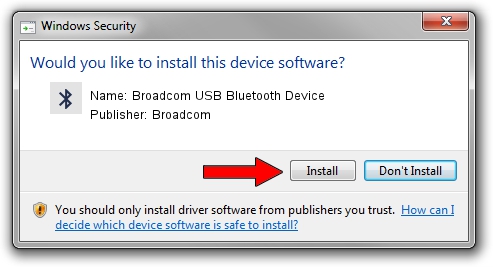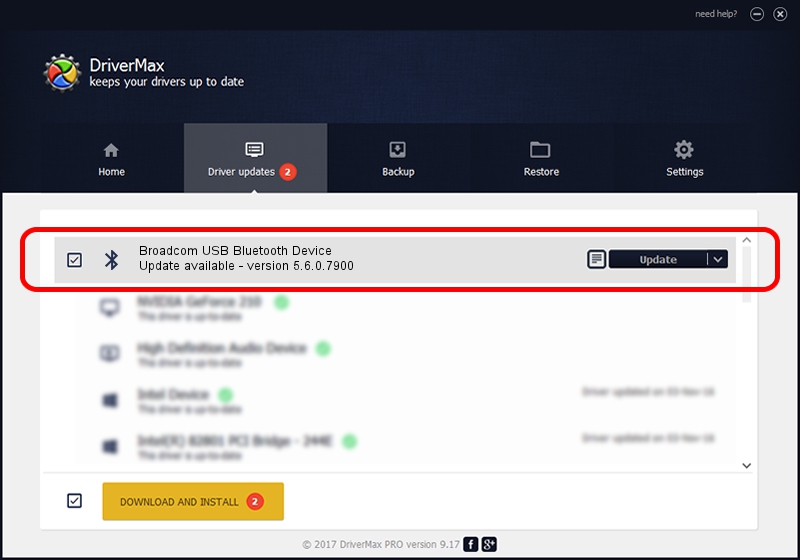Advertising seems to be blocked by your browser.
The ads help us provide this software and web site to you for free.
Please support our project by allowing our site to show ads.
Home /
Manufacturers /
Broadcom /
Broadcom USB Bluetooth Device /
USB/VID_0A5C&PID_2156 /
5.6.0.7900 Feb 24, 2012
Download and install Broadcom Broadcom USB Bluetooth Device driver
Broadcom USB Bluetooth Device is a Bluetooth for Windows device. This Windows driver was developed by Broadcom. The hardware id of this driver is USB/VID_0A5C&PID_2156; this string has to match your hardware.
1. Install Broadcom Broadcom USB Bluetooth Device driver manually
- Download the setup file for Broadcom Broadcom USB Bluetooth Device driver from the link below. This is the download link for the driver version 5.6.0.7900 dated 2012-02-24.
- Start the driver installation file from a Windows account with the highest privileges (rights). If your User Access Control Service (UAC) is enabled then you will have to confirm the installation of the driver and run the setup with administrative rights.
- Go through the driver setup wizard, which should be pretty straightforward. The driver setup wizard will analyze your PC for compatible devices and will install the driver.
- Shutdown and restart your computer and enjoy the updated driver, it is as simple as that.
This driver received an average rating of 3.3 stars out of 51209 votes.
2. Installing the Broadcom Broadcom USB Bluetooth Device driver using DriverMax: the easy way
The most important advantage of using DriverMax is that it will install the driver for you in just a few seconds and it will keep each driver up to date, not just this one. How easy can you install a driver with DriverMax? Let's take a look!
- Start DriverMax and press on the yellow button named ~SCAN FOR DRIVER UPDATES NOW~. Wait for DriverMax to scan and analyze each driver on your computer.
- Take a look at the list of detected driver updates. Scroll the list down until you locate the Broadcom Broadcom USB Bluetooth Device driver. Click on Update.
- Finished installing the driver!

Jul 26 2016 9:11AM / Written by Daniel Statescu for DriverMax
follow @DanielStatescu