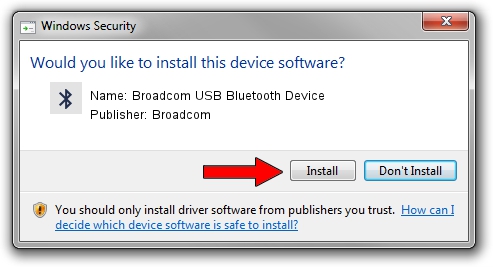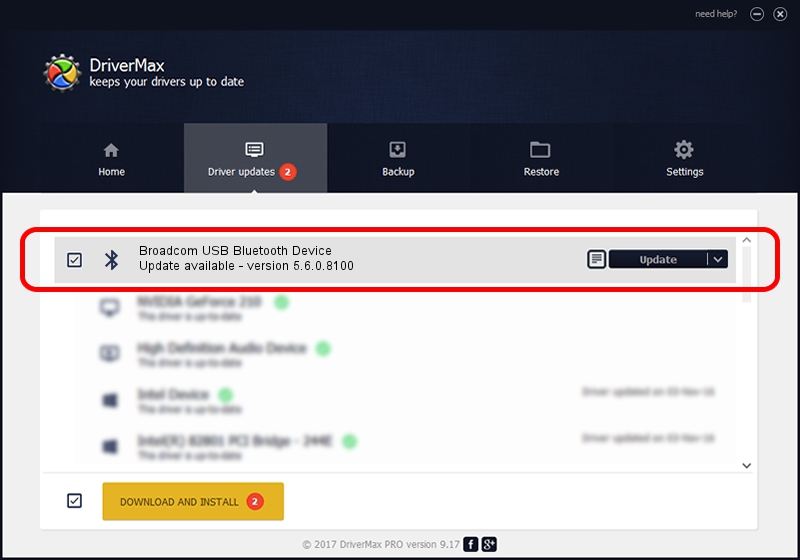Advertising seems to be blocked by your browser.
The ads help us provide this software and web site to you for free.
Please support our project by allowing our site to show ads.
Home /
Manufacturers /
Broadcom /
Broadcom USB Bluetooth Device /
USB/VID_0A5C&PID_2047 /
5.6.0.8100 Apr 26, 2012
Broadcom Broadcom USB Bluetooth Device how to download and install the driver
Broadcom USB Bluetooth Device is a Bluetooth for Windows hardware device. This Windows driver was developed by Broadcom. USB/VID_0A5C&PID_2047 is the matching hardware id of this device.
1. Broadcom Broadcom USB Bluetooth Device driver - how to install it manually
- You can download from the link below the driver installer file for the Broadcom Broadcom USB Bluetooth Device driver. The archive contains version 5.6.0.8100 dated 2012-04-26 of the driver.
- Run the driver installer file from a user account with the highest privileges (rights). If your User Access Control (UAC) is running please confirm the installation of the driver and run the setup with administrative rights.
- Go through the driver setup wizard, which will guide you; it should be pretty easy to follow. The driver setup wizard will scan your PC and will install the right driver.
- When the operation finishes shutdown and restart your computer in order to use the updated driver. It is as simple as that to install a Windows driver!
This driver received an average rating of 3.6 stars out of 22381 votes.
2. How to use DriverMax to install Broadcom Broadcom USB Bluetooth Device driver
The most important advantage of using DriverMax is that it will setup the driver for you in the easiest possible way and it will keep each driver up to date. How can you install a driver with DriverMax? Let's see!
- Start DriverMax and click on the yellow button that says ~SCAN FOR DRIVER UPDATES NOW~. Wait for DriverMax to analyze each driver on your computer.
- Take a look at the list of driver updates. Search the list until you locate the Broadcom Broadcom USB Bluetooth Device driver. Click on Update.
- Finished installing the driver!

Jul 25 2016 6:06AM / Written by Daniel Statescu for DriverMax
follow @DanielStatescu