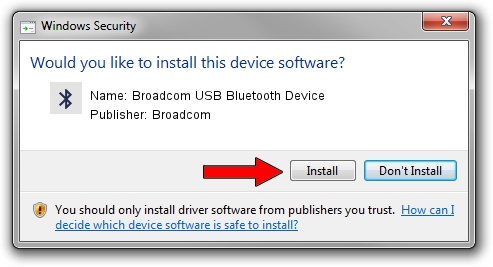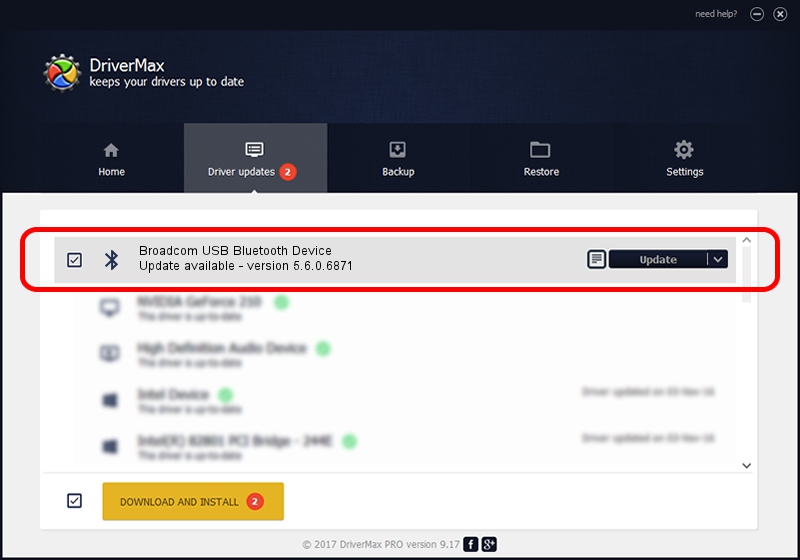Advertising seems to be blocked by your browser.
The ads help us provide this software and web site to you for free.
Please support our project by allowing our site to show ads.
Home /
Manufacturers /
Broadcom /
Broadcom USB Bluetooth Device /
USB/VID_0A5C&PID_2047 /
5.6.0.6871 Apr 01, 2011
Broadcom Broadcom USB Bluetooth Device - two ways of downloading and installing the driver
Broadcom USB Bluetooth Device is a Bluetooth for Windows device. The developer of this driver was Broadcom. USB/VID_0A5C&PID_2047 is the matching hardware id of this device.
1. Broadcom Broadcom USB Bluetooth Device - install the driver manually
- Download the setup file for Broadcom Broadcom USB Bluetooth Device driver from the link below. This download link is for the driver version 5.6.0.6871 dated 2011-04-01.
- Run the driver setup file from a Windows account with administrative rights. If your User Access Control Service (UAC) is enabled then you will have to confirm the installation of the driver and run the setup with administrative rights.
- Follow the driver setup wizard, which should be pretty straightforward. The driver setup wizard will scan your PC for compatible devices and will install the driver.
- Shutdown and restart your PC and enjoy the updated driver, as you can see it was quite smple.
This driver received an average rating of 3.4 stars out of 54279 votes.
2. Installing the Broadcom Broadcom USB Bluetooth Device driver using DriverMax: the easy way
The advantage of using DriverMax is that it will setup the driver for you in the easiest possible way and it will keep each driver up to date, not just this one. How can you install a driver with DriverMax? Let's see!
- Open DriverMax and push on the yellow button that says ~SCAN FOR DRIVER UPDATES NOW~. Wait for DriverMax to scan and analyze each driver on your computer.
- Take a look at the list of driver updates. Search the list until you find the Broadcom Broadcom USB Bluetooth Device driver. Click on Update.
- That's it, you installed your first driver!

Aug 1 2016 11:29PM / Written by Andreea Kartman for DriverMax
follow @DeeaKartman