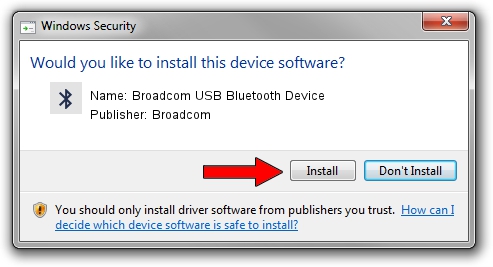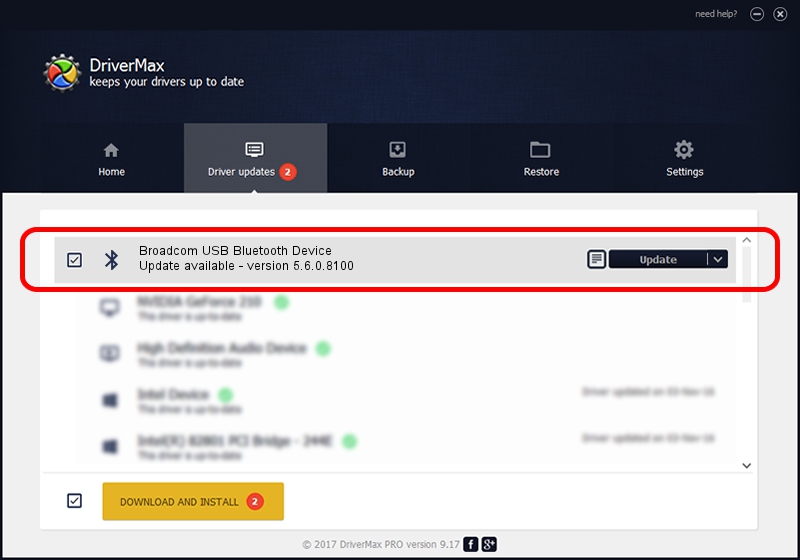Advertising seems to be blocked by your browser.
The ads help us provide this software and web site to you for free.
Please support our project by allowing our site to show ads.
Home /
Manufacturers /
Broadcom /
Broadcom USB Bluetooth Device /
USB/VID_0A5C&PID_200F /
5.6.0.8100 Apr 26, 2012
Download and install Broadcom Broadcom USB Bluetooth Device driver
Broadcom USB Bluetooth Device is a Bluetooth for Windows device. The Windows version of this driver was developed by Broadcom. USB/VID_0A5C&PID_200F is the matching hardware id of this device.
1. Broadcom Broadcom USB Bluetooth Device driver - how to install it manually
- You can download from the link below the driver installer file for the Broadcom Broadcom USB Bluetooth Device driver. The archive contains version 5.6.0.8100 released on 2012-04-26 of the driver.
- Run the driver installer file from a user account with administrative rights. If your UAC (User Access Control) is started please confirm the installation of the driver and run the setup with administrative rights.
- Follow the driver installation wizard, which will guide you; it should be quite easy to follow. The driver installation wizard will analyze your PC and will install the right driver.
- When the operation finishes shutdown and restart your PC in order to use the updated driver. It is as simple as that to install a Windows driver!
This driver was rated with an average of 3.3 stars by 41566 users.
2. Using DriverMax to install Broadcom Broadcom USB Bluetooth Device driver
The advantage of using DriverMax is that it will install the driver for you in just a few seconds and it will keep each driver up to date, not just this one. How can you install a driver using DriverMax? Let's take a look!
- Open DriverMax and click on the yellow button named ~SCAN FOR DRIVER UPDATES NOW~. Wait for DriverMax to scan and analyze each driver on your computer.
- Take a look at the list of available driver updates. Scroll the list down until you locate the Broadcom Broadcom USB Bluetooth Device driver. Click on Update.
- That's it, you installed your first driver!

Jul 12 2016 2:52AM / Written by Daniel Statescu for DriverMax
follow @DanielStatescu