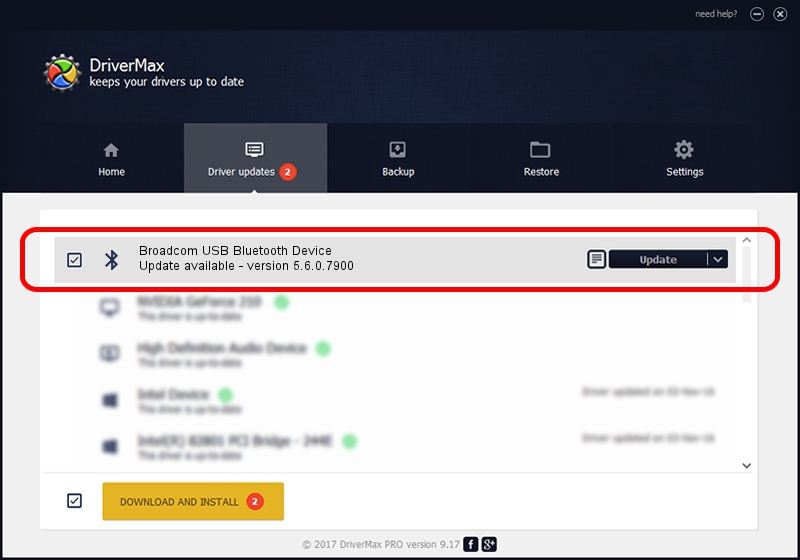Advertising seems to be blocked by your browser.
The ads help us provide this software and web site to you for free.
Please support our project by allowing our site to show ads.
Home /
Manufacturers /
Broadcom /
Broadcom USB Bluetooth Device /
USB/VID_0A5C&PID_200F /
5.6.0.7900 Feb 24, 2012
Broadcom Broadcom USB Bluetooth Device how to download and install the driver
Broadcom USB Bluetooth Device is a Bluetooth for Windows device. This Windows driver was developed by Broadcom. The hardware id of this driver is USB/VID_0A5C&PID_200F; this string has to match your hardware.
1. Broadcom Broadcom USB Bluetooth Device driver - how to install it manually
- Download the setup file for Broadcom Broadcom USB Bluetooth Device driver from the location below. This is the download link for the driver version 5.6.0.7900 dated 2012-02-24.
- Start the driver setup file from a Windows account with administrative rights. If your UAC (User Access Control) is running then you will have to accept of the driver and run the setup with administrative rights.
- Follow the driver installation wizard, which should be quite straightforward. The driver installation wizard will scan your PC for compatible devices and will install the driver.
- Shutdown and restart your computer and enjoy the new driver, it is as simple as that.
This driver was installed by many users and received an average rating of 3.1 stars out of 25073 votes.
2. How to use DriverMax to install Broadcom Broadcom USB Bluetooth Device driver
The most important advantage of using DriverMax is that it will setup the driver for you in just a few seconds and it will keep each driver up to date. How easy can you install a driver with DriverMax? Let's take a look!
- Open DriverMax and push on the yellow button named ~SCAN FOR DRIVER UPDATES NOW~. Wait for DriverMax to scan and analyze each driver on your computer.
- Take a look at the list of detected driver updates. Scroll the list down until you locate the Broadcom Broadcom USB Bluetooth Device driver. Click on Update.
- Finished installing the driver!

Jul 13 2016 8:22PM / Written by Dan Armano for DriverMax
follow @danarm