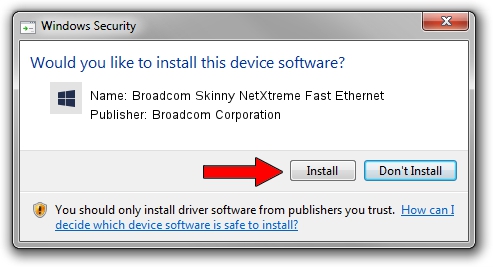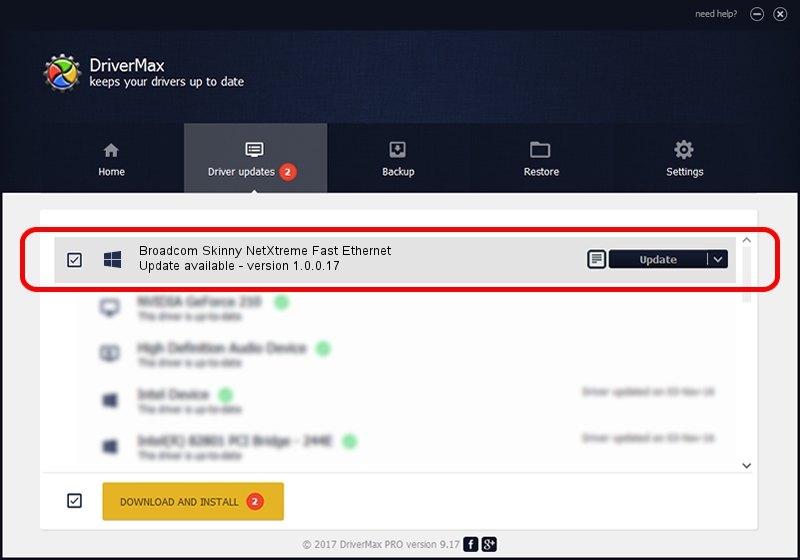Advertising seems to be blocked by your browser.
The ads help us provide this software and web site to you for free.
Please support our project by allowing our site to show ads.
Home /
Manufacturers /
Broadcom Corporation /
Broadcom Skinny NetXtreme Fast Ethernet /
PCI/VEN_14e4&DEV_170E /
1.0.0.17 Apr 03, 2013
Driver for Broadcom Corporation Broadcom Skinny NetXtreme Fast Ethernet - downloading and installing it
Broadcom Skinny NetXtreme Fast Ethernet is a Chipset device. The developer of this driver was Broadcom Corporation. PCI/VEN_14e4&DEV_170E is the matching hardware id of this device.
1. Broadcom Corporation Broadcom Skinny NetXtreme Fast Ethernet - install the driver manually
- Download the setup file for Broadcom Corporation Broadcom Skinny NetXtreme Fast Ethernet driver from the link below. This download link is for the driver version 1.0.0.17 dated 2013-04-03.
- Run the driver setup file from a Windows account with the highest privileges (rights). If your User Access Control Service (UAC) is started then you will have to accept of the driver and run the setup with administrative rights.
- Go through the driver setup wizard, which should be pretty straightforward. The driver setup wizard will analyze your PC for compatible devices and will install the driver.
- Shutdown and restart your PC and enjoy the updated driver, it is as simple as that.
Driver rating 3.7 stars out of 18015 votes.
2. How to install Broadcom Corporation Broadcom Skinny NetXtreme Fast Ethernet driver using DriverMax
The most important advantage of using DriverMax is that it will setup the driver for you in the easiest possible way and it will keep each driver up to date. How can you install a driver using DriverMax? Let's take a look!
- Open DriverMax and push on the yellow button that says ~SCAN FOR DRIVER UPDATES NOW~. Wait for DriverMax to analyze each driver on your PC.
- Take a look at the list of driver updates. Search the list until you find the Broadcom Corporation Broadcom Skinny NetXtreme Fast Ethernet driver. Click on Update.
- Finished installing the driver!

Jun 20 2016 12:48PM / Written by Daniel Statescu for DriverMax
follow @DanielStatescu