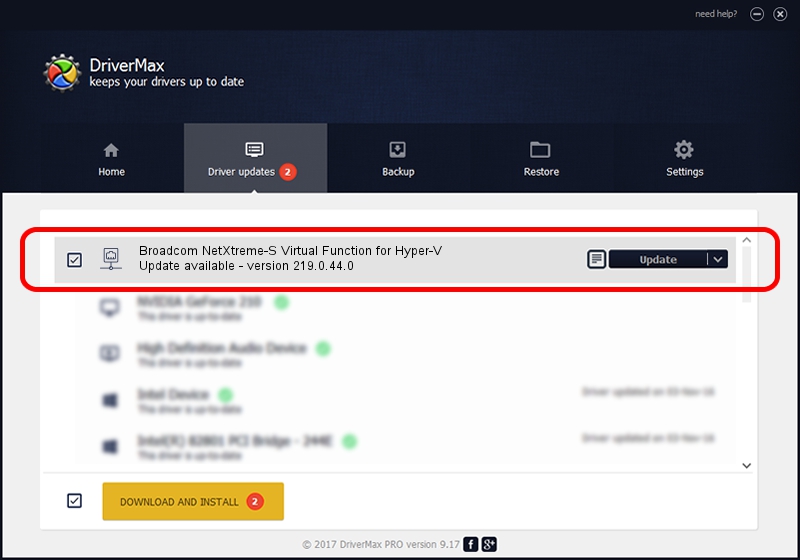Advertising seems to be blocked by your browser.
The ads help us provide this software and web site to you for free.
Please support our project by allowing our site to show ads.
Home /
Manufacturers /
Broadcom Corporation /
Broadcom NetXtreme-S Virtual Function for Hyper-V /
pci/ven_14e4&dev_1792 /
219.0.44.0 Aug 05, 2021
Broadcom Corporation Broadcom NetXtreme-S Virtual Function for Hyper-V - two ways of downloading and installing the driver
Broadcom NetXtreme-S Virtual Function for Hyper-V is a Network Adapters device. The developer of this driver was Broadcom Corporation. The hardware id of this driver is pci/ven_14e4&dev_1792; this string has to match your hardware.
1. Broadcom Corporation Broadcom NetXtreme-S Virtual Function for Hyper-V driver - how to install it manually
- You can download from the link below the driver installer file for the Broadcom Corporation Broadcom NetXtreme-S Virtual Function for Hyper-V driver. The archive contains version 219.0.44.0 released on 2021-08-05 of the driver.
- Run the driver installer file from a user account with administrative rights. If your User Access Control Service (UAC) is running please accept of the driver and run the setup with administrative rights.
- Follow the driver setup wizard, which will guide you; it should be pretty easy to follow. The driver setup wizard will scan your PC and will install the right driver.
- When the operation finishes shutdown and restart your computer in order to use the updated driver. As you can see it was quite smple to install a Windows driver!
The file size of this driver is 367703 bytes (359.08 KB)
This driver received an average rating of 4.5 stars out of 61056 votes.
This driver was released for the following versions of Windows:
- This driver works on Windows 2000 64 bits
- This driver works on Windows Server 2003 64 bits
- This driver works on Windows XP 64 bits
- This driver works on Windows Vista 64 bits
- This driver works on Windows 7 64 bits
- This driver works on Windows 8 64 bits
- This driver works on Windows 8.1 64 bits
- This driver works on Windows 10 64 bits
- This driver works on Windows 11 64 bits
2. The easy way: using DriverMax to install Broadcom Corporation Broadcom NetXtreme-S Virtual Function for Hyper-V driver
The advantage of using DriverMax is that it will setup the driver for you in just a few seconds and it will keep each driver up to date, not just this one. How can you install a driver with DriverMax? Let's follow a few steps!
- Open DriverMax and press on the yellow button that says ~SCAN FOR DRIVER UPDATES NOW~. Wait for DriverMax to scan and analyze each driver on your PC.
- Take a look at the list of detected driver updates. Search the list until you locate the Broadcom Corporation Broadcom NetXtreme-S Virtual Function for Hyper-V driver. Click on Update.
- Enjoy using the updated driver! :)

Aug 27 2024 5:13PM / Written by Dan Armano for DriverMax
follow @danarm