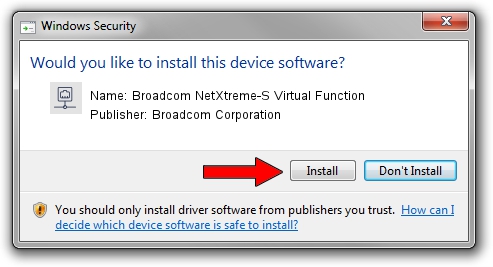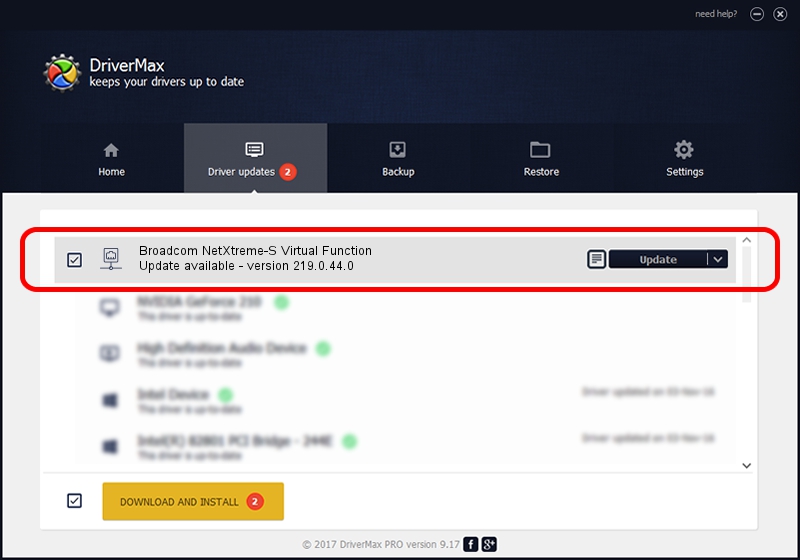Advertising seems to be blocked by your browser.
The ads help us provide this software and web site to you for free.
Please support our project by allowing our site to show ads.
Home /
Manufacturers /
Broadcom Corporation /
Broadcom NetXtreme-S Virtual Function /
pci/ven_14e4&dev_d801 /
219.0.44.0 Aug 05, 2021
Broadcom Corporation Broadcom NetXtreme-S Virtual Function how to download and install the driver
Broadcom NetXtreme-S Virtual Function is a Network Adapters hardware device. This driver was developed by Broadcom Corporation. In order to make sure you are downloading the exact right driver the hardware id is pci/ven_14e4&dev_d801.
1. Broadcom Corporation Broadcom NetXtreme-S Virtual Function - install the driver manually
- Download the driver setup file for Broadcom Corporation Broadcom NetXtreme-S Virtual Function driver from the location below. This is the download link for the driver version 219.0.44.0 dated 2021-08-05.
- Start the driver setup file from a Windows account with the highest privileges (rights). If your User Access Control Service (UAC) is started then you will have to accept of the driver and run the setup with administrative rights.
- Follow the driver installation wizard, which should be quite easy to follow. The driver installation wizard will analyze your PC for compatible devices and will install the driver.
- Shutdown and restart your PC and enjoy the fresh driver, it is as simple as that.
Driver file size: 367703 bytes (359.08 KB)
This driver was rated with an average of 4 stars by 58787 users.
This driver was released for the following versions of Windows:
- This driver works on Windows 2000 64 bits
- This driver works on Windows Server 2003 64 bits
- This driver works on Windows XP 64 bits
- This driver works on Windows Vista 64 bits
- This driver works on Windows 7 64 bits
- This driver works on Windows 8 64 bits
- This driver works on Windows 8.1 64 bits
- This driver works on Windows 10 64 bits
- This driver works on Windows 11 64 bits
2. Installing the Broadcom Corporation Broadcom NetXtreme-S Virtual Function driver using DriverMax: the easy way
The most important advantage of using DriverMax is that it will setup the driver for you in the easiest possible way and it will keep each driver up to date, not just this one. How can you install a driver using DriverMax? Let's take a look!
- Open DriverMax and push on the yellow button named ~SCAN FOR DRIVER UPDATES NOW~. Wait for DriverMax to analyze each driver on your computer.
- Take a look at the list of available driver updates. Search the list until you find the Broadcom Corporation Broadcom NetXtreme-S Virtual Function driver. Click on Update.
- That's all, the driver is now installed!

Aug 27 2024 5:33PM / Written by Dan Armano for DriverMax
follow @danarm