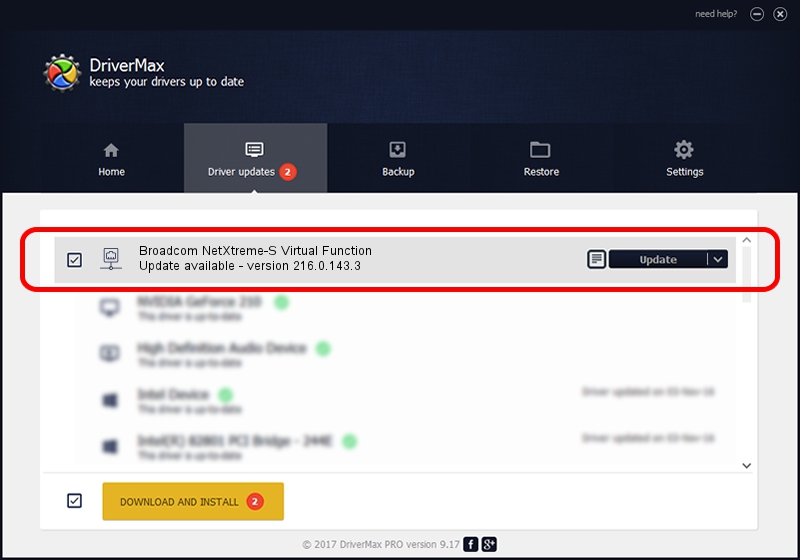Advertising seems to be blocked by your browser.
The ads help us provide this software and web site to you for free.
Please support our project by allowing our site to show ads.
Home /
Manufacturers /
Broadcom Corporation /
Broadcom NetXtreme-S Virtual Function /
pci/ven_14e4&dev_d801 /
216.0.143.3 May 07, 2020
Broadcom Corporation Broadcom NetXtreme-S Virtual Function driver download and installation
Broadcom NetXtreme-S Virtual Function is a Network Adapters hardware device. This driver was developed by Broadcom Corporation. The hardware id of this driver is pci/ven_14e4&dev_d801.
1. Install Broadcom Corporation Broadcom NetXtreme-S Virtual Function driver manually
- Download the driver setup file for Broadcom Corporation Broadcom NetXtreme-S Virtual Function driver from the link below. This download link is for the driver version 216.0.143.3 dated 2020-05-07.
- Run the driver installation file from a Windows account with administrative rights. If your UAC (User Access Control) is running then you will have to confirm the installation of the driver and run the setup with administrative rights.
- Follow the driver setup wizard, which should be quite straightforward. The driver setup wizard will scan your PC for compatible devices and will install the driver.
- Restart your PC and enjoy the fresh driver, it is as simple as that.
Download size of the driver: 327847 bytes (320.16 KB)
Driver rating 4.2 stars out of 48055 votes.
This driver was released for the following versions of Windows:
- This driver works on Windows 2000 64 bits
- This driver works on Windows Server 2003 64 bits
- This driver works on Windows XP 64 bits
- This driver works on Windows Vista 64 bits
- This driver works on Windows 7 64 bits
- This driver works on Windows 8 64 bits
- This driver works on Windows 8.1 64 bits
- This driver works on Windows 10 64 bits
- This driver works on Windows 11 64 bits
2. Installing the Broadcom Corporation Broadcom NetXtreme-S Virtual Function driver using DriverMax: the easy way
The most important advantage of using DriverMax is that it will setup the driver for you in the easiest possible way and it will keep each driver up to date, not just this one. How easy can you install a driver using DriverMax? Let's see!
- Open DriverMax and press on the yellow button named ~SCAN FOR DRIVER UPDATES NOW~. Wait for DriverMax to scan and analyze each driver on your PC.
- Take a look at the list of driver updates. Search the list until you locate the Broadcom Corporation Broadcom NetXtreme-S Virtual Function driver. Click the Update button.
- That's it, you installed your first driver!

Aug 11 2024 10:17PM / Written by Dan Armano for DriverMax
follow @danarm