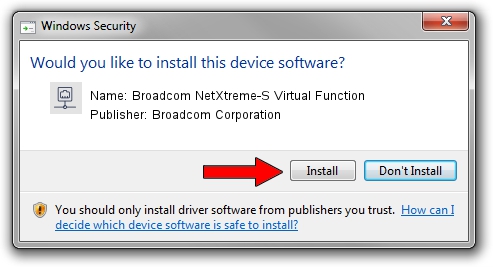Advertising seems to be blocked by your browser.
The ads help us provide this software and web site to you for free.
Please support our project by allowing our site to show ads.
Home /
Manufacturers /
Broadcom Corporation /
Broadcom NetXtreme-S Virtual Function /
pci/ven_14e4&dev_d801 /
216.0.143.3 May 05, 2020
Broadcom Corporation Broadcom NetXtreme-S Virtual Function - two ways of downloading and installing the driver
Broadcom NetXtreme-S Virtual Function is a Network Adapters device. This Windows driver was developed by Broadcom Corporation. The hardware id of this driver is pci/ven_14e4&dev_d801.
1. Manually install Broadcom Corporation Broadcom NetXtreme-S Virtual Function driver
- Download the setup file for Broadcom Corporation Broadcom NetXtreme-S Virtual Function driver from the link below. This is the download link for the driver version 216.0.143.3 released on 2020-05-05.
- Run the driver installation file from a Windows account with administrative rights. If your User Access Control Service (UAC) is running then you will have to confirm the installation of the driver and run the setup with administrative rights.
- Go through the driver setup wizard, which should be pretty straightforward. The driver setup wizard will scan your PC for compatible devices and will install the driver.
- Restart your computer and enjoy the fresh driver, it is as simple as that.
The file size of this driver is 313213 bytes (305.87 KB)
This driver was installed by many users and received an average rating of 4.6 stars out of 4867 votes.
This driver will work for the following versions of Windows:
- This driver works on Windows 2000 64 bits
- This driver works on Windows Server 2003 64 bits
- This driver works on Windows XP 64 bits
- This driver works on Windows Vista 64 bits
- This driver works on Windows 7 64 bits
- This driver works on Windows 8 64 bits
- This driver works on Windows 8.1 64 bits
- This driver works on Windows 10 64 bits
- This driver works on Windows 11 64 bits
2. How to use DriverMax to install Broadcom Corporation Broadcom NetXtreme-S Virtual Function driver
The most important advantage of using DriverMax is that it will install the driver for you in the easiest possible way and it will keep each driver up to date, not just this one. How can you install a driver using DriverMax? Let's follow a few steps!
- Start DriverMax and press on the yellow button named ~SCAN FOR DRIVER UPDATES NOW~. Wait for DriverMax to analyze each driver on your PC.
- Take a look at the list of driver updates. Scroll the list down until you find the Broadcom Corporation Broadcom NetXtreme-S Virtual Function driver. Click the Update button.
- That's it, you installed your first driver!

Aug 6 2024 3:04PM / Written by Daniel Statescu for DriverMax
follow @DanielStatescu