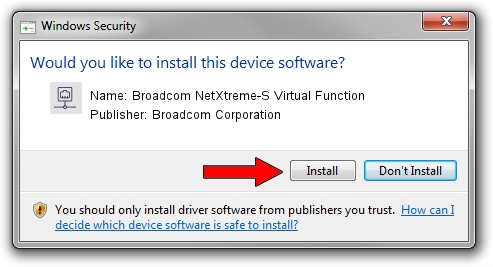Advertising seems to be blocked by your browser.
The ads help us provide this software and web site to you for free.
Please support our project by allowing our site to show ads.
Home /
Manufacturers /
Broadcom Corporation /
Broadcom NetXtreme-S Virtual Function /
pci/ven_14e4&dev_d800 /
219.0.44.0 Aug 05, 2021
Driver for Broadcom Corporation Broadcom NetXtreme-S Virtual Function - downloading and installing it
Broadcom NetXtreme-S Virtual Function is a Network Adapters hardware device. The developer of this driver was Broadcom Corporation. The hardware id of this driver is pci/ven_14e4&dev_d800; this string has to match your hardware.
1. Broadcom Corporation Broadcom NetXtreme-S Virtual Function driver - how to install it manually
- You can download from the link below the driver setup file for the Broadcom Corporation Broadcom NetXtreme-S Virtual Function driver. The archive contains version 219.0.44.0 released on 2021-08-05 of the driver.
- Run the driver installer file from a user account with administrative rights. If your User Access Control (UAC) is started please confirm the installation of the driver and run the setup with administrative rights.
- Follow the driver setup wizard, which will guide you; it should be quite easy to follow. The driver setup wizard will analyze your computer and will install the right driver.
- When the operation finishes shutdown and restart your PC in order to use the updated driver. It is as simple as that to install a Windows driver!
Size of this driver: 367703 bytes (359.08 KB)
This driver was rated with an average of 4.8 stars by 58778 users.
This driver is compatible with the following versions of Windows:
- This driver works on Windows 2000 64 bits
- This driver works on Windows Server 2003 64 bits
- This driver works on Windows XP 64 bits
- This driver works on Windows Vista 64 bits
- This driver works on Windows 7 64 bits
- This driver works on Windows 8 64 bits
- This driver works on Windows 8.1 64 bits
- This driver works on Windows 10 64 bits
- This driver works on Windows 11 64 bits
2. The easy way: using DriverMax to install Broadcom Corporation Broadcom NetXtreme-S Virtual Function driver
The advantage of using DriverMax is that it will setup the driver for you in the easiest possible way and it will keep each driver up to date. How can you install a driver using DriverMax? Let's see!
- Open DriverMax and push on the yellow button named ~SCAN FOR DRIVER UPDATES NOW~. Wait for DriverMax to analyze each driver on your computer.
- Take a look at the list of driver updates. Scroll the list down until you locate the Broadcom Corporation Broadcom NetXtreme-S Virtual Function driver. Click on Update.
- Enjoy using the updated driver! :)

Aug 27 2024 5:33PM / Written by Andreea Kartman for DriverMax
follow @DeeaKartman