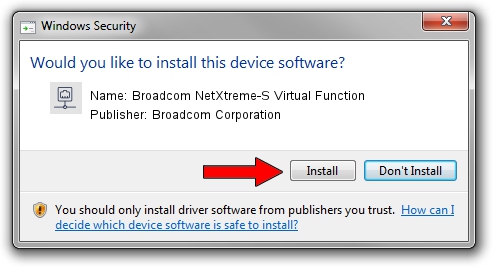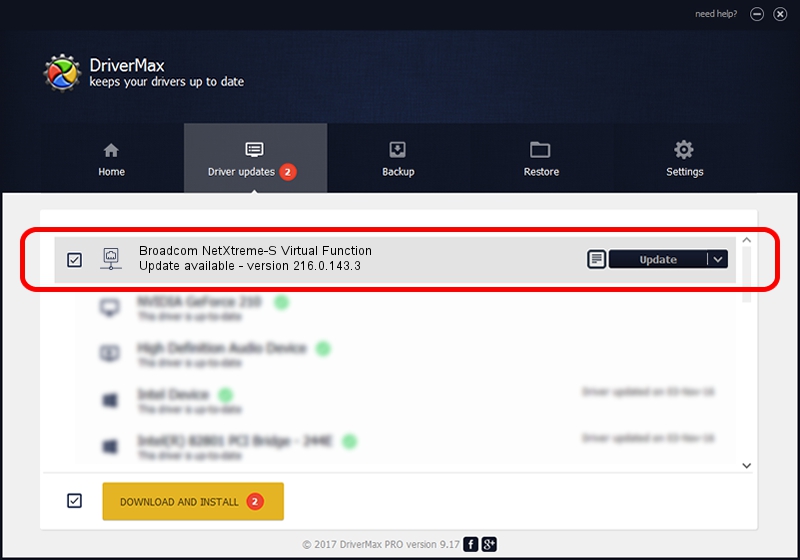Advertising seems to be blocked by your browser.
The ads help us provide this software and web site to you for free.
Please support our project by allowing our site to show ads.
Home /
Manufacturers /
Broadcom Corporation /
Broadcom NetXtreme-S Virtual Function /
pci/ven_14e4&dev_16f4 /
216.0.143.3 May 07, 2020
Broadcom Corporation Broadcom NetXtreme-S Virtual Function driver download and installation
Broadcom NetXtreme-S Virtual Function is a Network Adapters hardware device. This Windows driver was developed by Broadcom Corporation. pci/ven_14e4&dev_16f4 is the matching hardware id of this device.
1. Manually install Broadcom Corporation Broadcom NetXtreme-S Virtual Function driver
- You can download from the link below the driver installer file for the Broadcom Corporation Broadcom NetXtreme-S Virtual Function driver. The archive contains version 216.0.143.3 dated 2020-05-07 of the driver.
- Run the driver installer file from a user account with the highest privileges (rights). If your User Access Control Service (UAC) is running please accept of the driver and run the setup with administrative rights.
- Follow the driver installation wizard, which will guide you; it should be pretty easy to follow. The driver installation wizard will analyze your computer and will install the right driver.
- When the operation finishes shutdown and restart your PC in order to use the updated driver. It is as simple as that to install a Windows driver!
Download size of the driver: 327847 bytes (320.16 KB)
This driver was installed by many users and received an average rating of 4.8 stars out of 49397 votes.
This driver was released for the following versions of Windows:
- This driver works on Windows 2000 64 bits
- This driver works on Windows Server 2003 64 bits
- This driver works on Windows XP 64 bits
- This driver works on Windows Vista 64 bits
- This driver works on Windows 7 64 bits
- This driver works on Windows 8 64 bits
- This driver works on Windows 8.1 64 bits
- This driver works on Windows 10 64 bits
- This driver works on Windows 11 64 bits
2. Installing the Broadcom Corporation Broadcom NetXtreme-S Virtual Function driver using DriverMax: the easy way
The advantage of using DriverMax is that it will install the driver for you in just a few seconds and it will keep each driver up to date. How easy can you install a driver with DriverMax? Let's see!
- Open DriverMax and push on the yellow button named ~SCAN FOR DRIVER UPDATES NOW~. Wait for DriverMax to scan and analyze each driver on your PC.
- Take a look at the list of detected driver updates. Search the list until you find the Broadcom Corporation Broadcom NetXtreme-S Virtual Function driver. Click the Update button.
- Finished installing the driver!

Aug 11 2024 9:52PM / Written by Dan Armano for DriverMax
follow @danarm